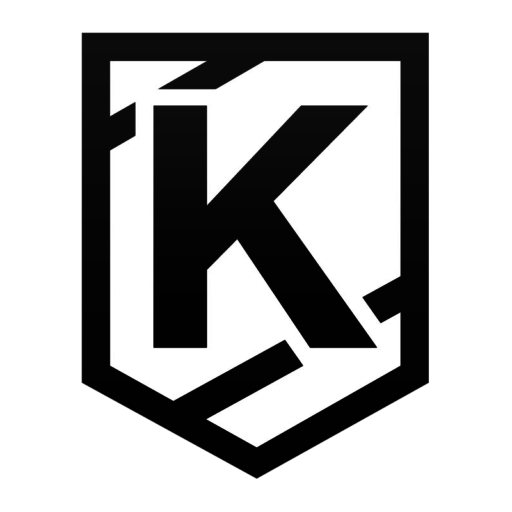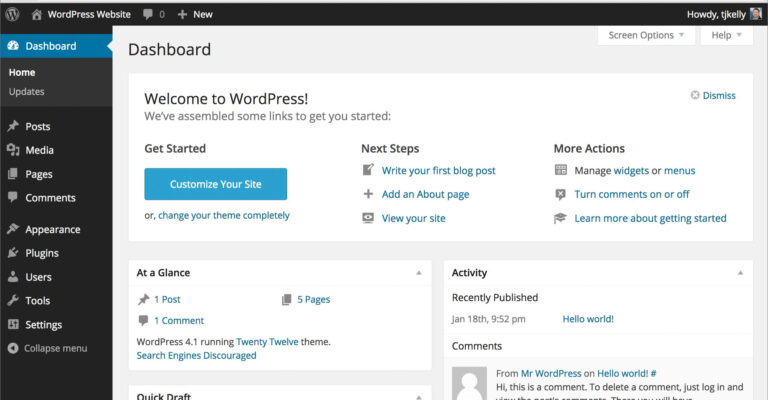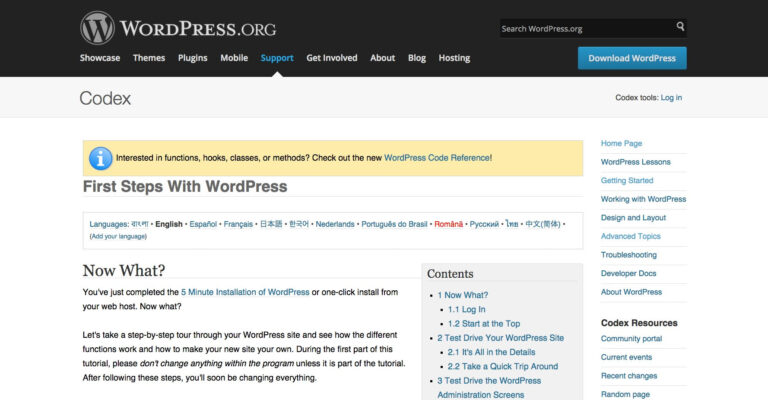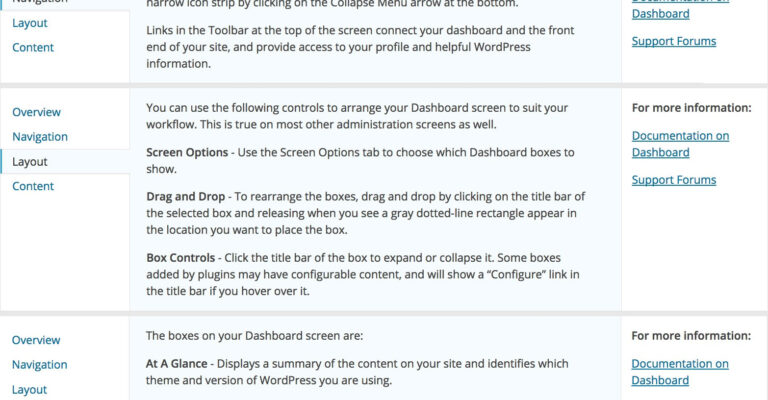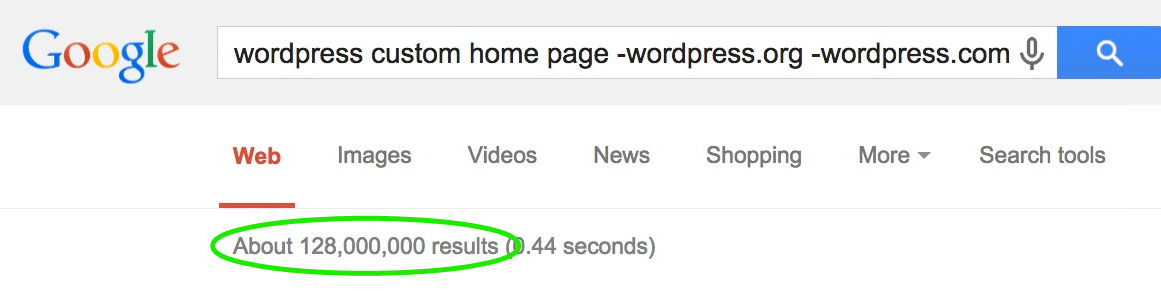You’re a WordPress rockstar. You eat, sleep, and breathe The Loop. You can spout WP_Query args like they’re your kids’ birthdays. WordPress is easy for you. Heck, it’s easy for everyone, right? Isn’t that why it’s so popular? It’s so user-friendly that 1 out of 5 websites on Earth runs on it. Anyone can use WordPress. Right? Well, maybe not.
How many clients have you had tell you “I’m not very good with computers,” or something similar? Or maybe it sounded something like this: “I started doing graphic design 20 years ago and I got into websites because that’s where everything was heading and WordPress was the cheapest.” Those folks may not be quite so fluent in WordPress-fu as you and I.

Here are some of the common problems I hear from non-WP folks trying to maintain their sites. These are not hard questions. I’m won’t win any investigative journalism awards for this. My goal here is to remind WP devs that we take a lot for granted and WP beginners don’t. These topics may seem obvious to you, both in question and answer (“Duh! obviously n00bs don’t know that, and duh! obviously I know how to help them with it”), but they are not obvious to everyone.
This post got very long very quickly. To keep it digestible, I broke it up into parts. Below is part 1.
[blog_stripe]Dashboard. Now what?
To the WordPress n00b, er…beginner, the Dashboard provides almost no guidance. Sure, I can see that I should customize my site, write my first post, etc. But those Next Steps and More Actions links take users off the Dashboard. Nowhere on the Dashboard itself is there a “here’s what all this stuff does” message.
It’s the perfect place for a Joyride. Show beginners that the left panel contains major admin sections. That may not be self-evident. Show off the Screen Options and Help tabs. WordPress loves to hide some really valuable information in there. Beginners have no way of knowing that.
Sure, there’s something to be said for “you’ll never know unless you try.” But that’s not what UX teaches us. WordPress beginners don’t know what they don’t know. It’s our job—and it should be the wp-admin interface’s job—to teach them.
“First Steps” Codex page
This page is thorough and informative. My main problem with it is that it lives in the Codex, not in wp-admin. I know that if WP moved a copy of this inside wp-admin, knowledgable publishers would cry foul for unnecessary bloat. But beginners could really benefit from this living within and being integrated with the admin.
Alternatively, why not lightbox this page in, on top of the Dashboard? Redesign the page to look less like a wiki and more like a useful how-to. Users can easily dismiss the starter guide lightbox if they don’t need it and first-timers get a complete set of resources to walk them through their introduction. Sounds like a win-win to me.
Help tab
I will concede that WP does a decent job within the Help tab of explaining the Dashboard’s features. But I’m disappointed that it’s only behind the Help tab.
Technical writing (if I can call it that) or help-writing, whatever the proper term, can’t be easy. And the WordPress team deserves credit for being thorough here. But I still want more. And beginner WP users need more. If WP won’t provide it, we have to.
I planned on including a paragraph at the bottom of each section titled How to help your clients with this issue, but those conclusion paragraphs would all have said the same thing: “Explain it to them. Go over it in layperson terms.”
[/blog_stripe]Static Front Page
This is one of WordPress’ biggest flaws. If a beginner doesn’t know the difference between a post archive and a Page (big P), they’ll never figure out why they can’t get their homepage to look right. And once they learn that they need to change a setting, they’ll need a search party to find it.
There 128 million pages indexed across the web related to “wordpress custom home page” and that doesn’t even include WordPress.org and .com support threads or Codex pages. 128 million pages published to answer this question or capitalize on an opportunity created by this question. That speaks volumes about novice users and their need for help with setting up their WordPress homepage.
Remember: WordPress was made for blogging.
WordPress was originally built to be a simple blog publishing tool. That fact explains to new users why they have this issue. If it’s made for blog posts first, then blog posts appear first as the homepage. Showing a static front page is actually secondary behavior. Therefore it requires an extra step to configure. Once users understand that point, they have a much easier time grasping the change. Once they know why, they can think about how.
[blog_stripe]To be continued
This is just the tip of the iceberg. Stay tuned for parts 2—∞ of this WordPress tutorial.
[/blog_stripe]