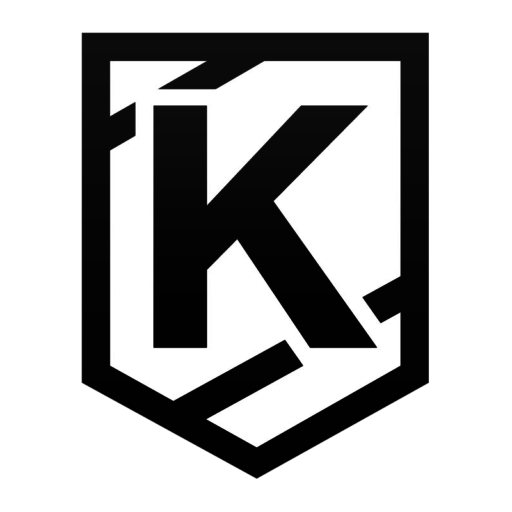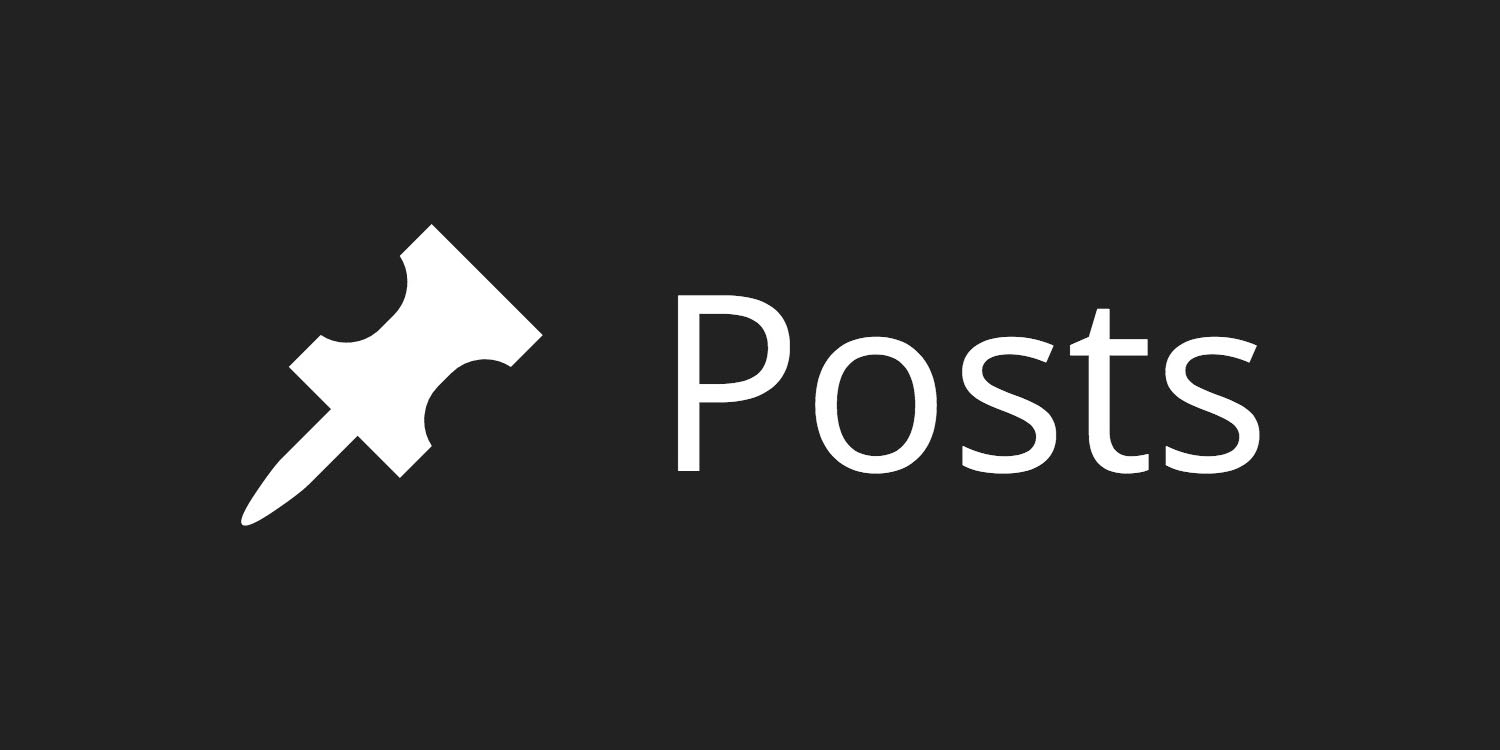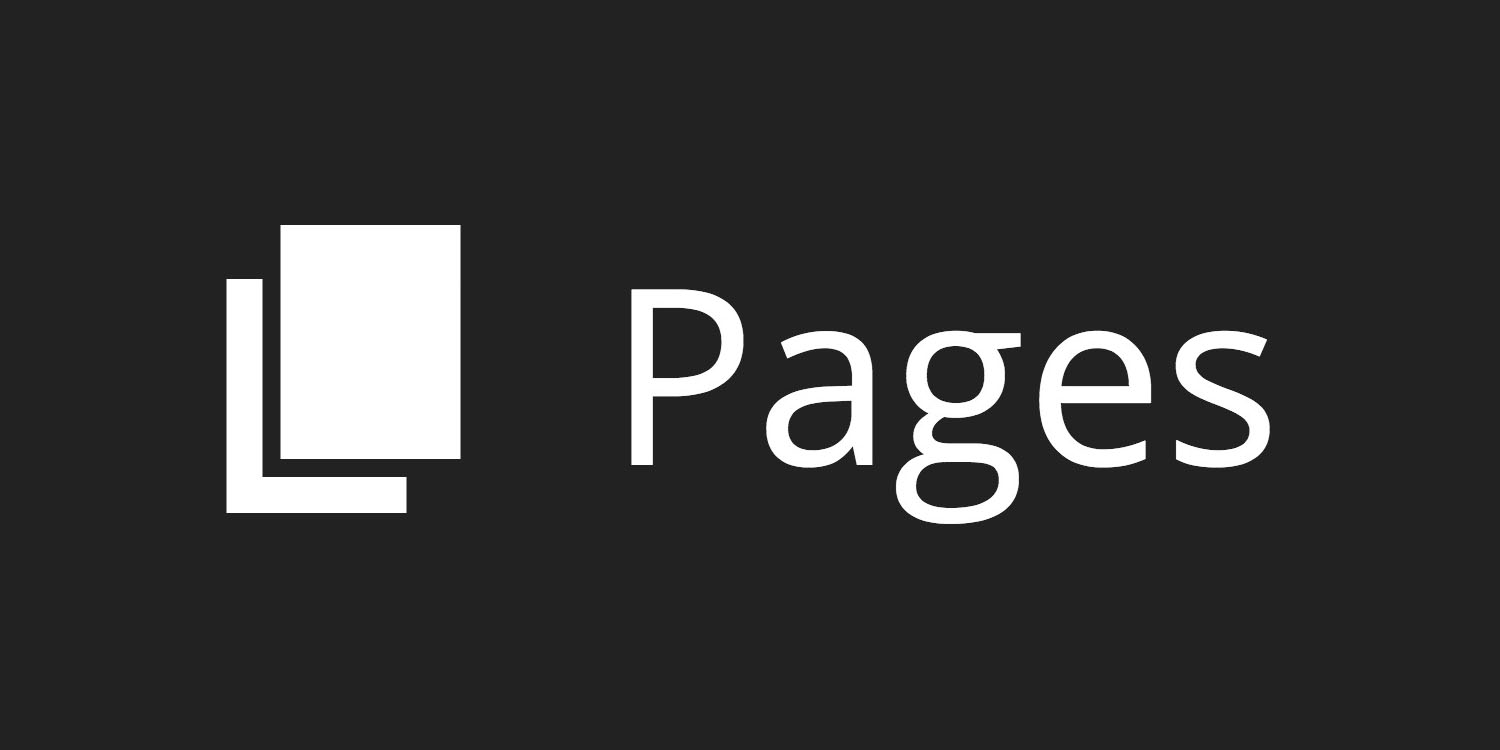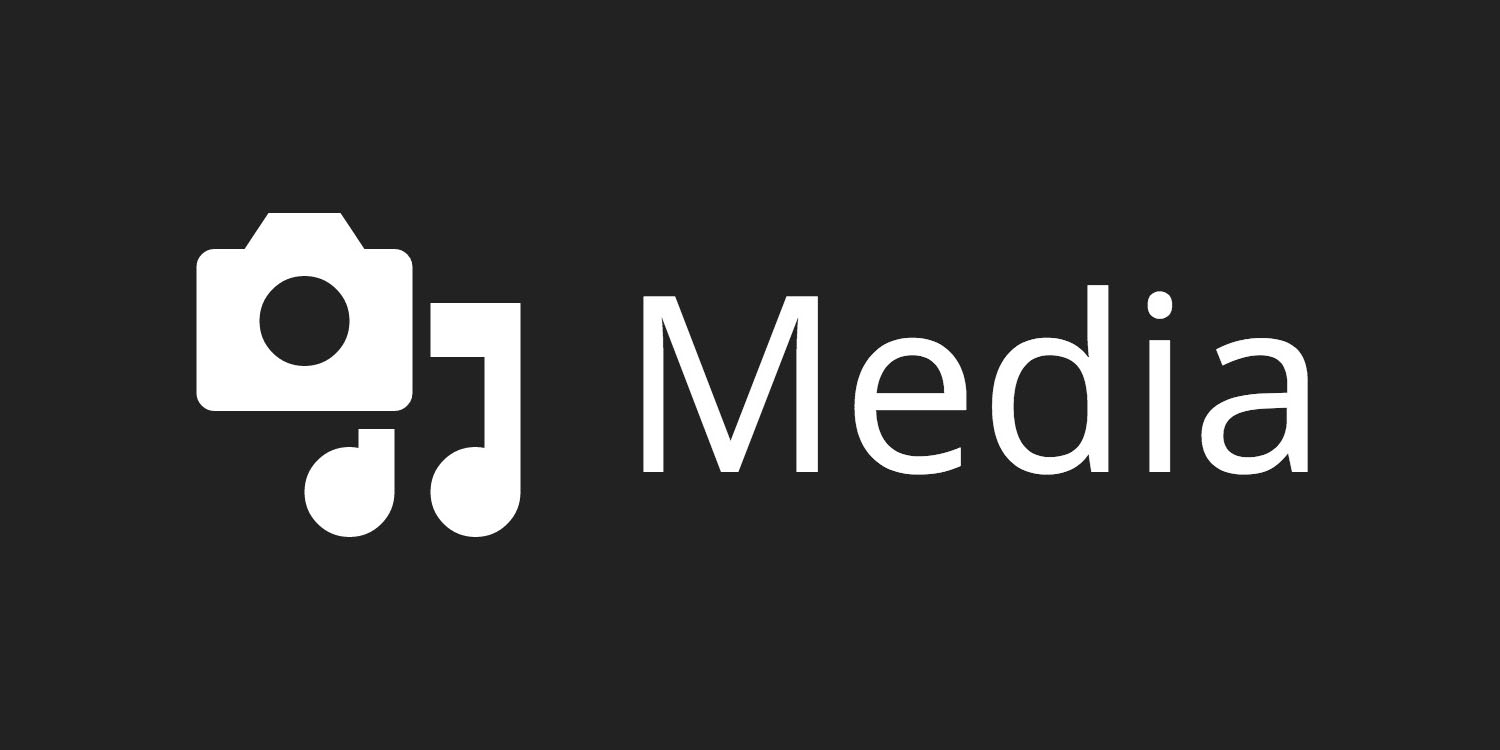In Part 1 of this WordPress tutorial, we discussed the wp-admin Dashboard and static front pages in WordPress. In Part 2, we’ll look at the major wp-admin sections: Posts, Pages, and Media. These 3 sections represent the most important functionality for beginner clients to understand. It’s difficult to explain “that’s a Post, not a Page” if the client doesn’t know the difference between the two.
This information is not meant to be new to WordPress developers. My goal is to help developers who live and breathe WordPress every day put themselves in their clients’ shoes and explain WordPress features from the point of view of an overwhelmed beginner.
Disclaimer: due to their generic names, I’ll be referring to these sections with capital letters to avoid confusion between, for example, Appearance (wp-admin section) and appearance (the look of something). Deal.
[blog_stripe]Posts
Call this the Blog. Some clients dislike that word, but they all understand it. Explain Posts in Blog terms—a Post is an individual update published in their Blog, or “news section,” “updates,” etc. The name for the collection of these items is irrelevant here. WordPress calls these items Posts and they live here.
Posts have a few attributes assigned to them that the other sections do not. Namely: tags, categories, and date*. These attributes are assigned either automatically or manually on a Post-by-Post basis. They are not required, but they can be very useful in organizing Posts.
* Every piece of content in WordPress has a date, but Posts are the only pieces displayed by date to the user, in the form of date-based archives. This point may be overkill when introducing beginners to the topic.
[/blog_stripe]Pages
Pages are a lot like Posts, but without the categories, tags, and date archives. Also, unlike Posts, Pages can be nested underneath each other to form family trees—parents, children, grandparents, grandchildren, and siblings.
WordPress makes this section pretty clear by including the Sample Page already populated within the Pages section. Most clients have a pretty easy time understanding what a Page is.
I find a lot of clients totally missing the difference between a page (little p) and a section on their website in general, however. It may be worth noting how the URLs are nested with family trees. The grandparent at the top of the tree is generally the name of that section of the website. Each child or grandchild is a page within the section. This problem arises when clients say “I want a portfolio page,” not realizing that their 20 portfolio pieces each need their own page within the portfolio section.
It’s an important distinction, especially for planning project scope, and the Post-vs.-Page question can help illustrate the difference.
[blog_stripe]Media
This one is usually pretty easy for clients too. The most common problem I have with clients and the Media section is trying to convey that these images & assets don’t “live in” a Post or Page. I find that this problem arises from clients thinking that all website content is grouped by page. It’s a bit like learning MVC for the first time—it requires a total shift in thinking.
Most clients probably don’t consider the separation of form and function the way we do. Similarly, they probably don’t realize that content types have different storage and display requirements—Posts/Pages are text-based and therefore need text editors and can be shown in tables or lists. Media assets are, first and foremost, hard-copy files that require server space. Beyond that, they’re visual items and therefore are most often displayed (and recognized, utilized) by what they look like, rather than by what they’re called. (Imagine trying to organize your Posts if they were shown full-content, rather than by title.)
I find it helpful to illustrate to clients that images/media are just another content type. They typically appear within a Post or a Page, but they technically don’t have to. Pointing out how these two content types frequently but not necessarily work together usually goes a long way in explaining both why there’s a Media section at all, and also how to access and utilize it when the time comes.
[/blog_stripe]Next: Plugins, Appearance & Settings
Further down the rabbit hole we’ll go in Part 3. Once we’ve got the client working with publishing basic content types, we can discuss the functionality and display options available to extend those content types.