Using Gmail’s send mail as function with a GoDaddy email forwarder address is easier than you think. It seems like GMail doesn’t want us to do this, because they don’t offer any instructions on how to set it up.
In fact, a lot of the material I read while researching this topic says that Google recently changed their “treat as alias” settings to require additional authentication. That’s a perfectly fine idea, but I wish they were clearer about how to integrate it with other services like, oh ya know, one of the largest hosting companies on the planet.
Quick note: if you’re looking for more technical tips like this one, please check out my company’s website: Mxt Media – Content Marketing + SEO. I’d appreciate it!
Anyway, here’s the Gmail send as GoDaddy email forwarding magic spell.
[blog_stripe]1. Create an application-specific password (“App password”)
We’ll need this later, so it’s best to get it out of the way early. Here’s Google’s documentation about App passwords. The process is pretty simple, but it does require enabling 2-step verification. No help on that one. Just do it. Once 2-step is turned on, come back here and we can start back on the App Password thing.
1C. Go to App Passwords
Click on the other thing that doesn’t really look like a link.
Note: if you don’t see App Passwords as an option, you probably haven’t turned on 2-step verification yet. You must do that first.
1D. Your App Passwords
This is a list of all the application-specific passwords you’ve ever created. Scroll to the bottom.
1E. Add new App Password
These passwords are intended to be used only once. Google makes you choose when/where it will be used. Expand the Select app option.
1F. Select “Other (Custom name)”
You could probably choose Mail here, but to be extra clear, we’re going to provide our own name. Choose Other.
1G. Provide a name & hit Generate button
Type in some descriptive name, so you’ll recognize what this password is for the next time you visit the App Passwords list. Then hit the magic button.
2. Add a “Send mail as” address
Find the Send Mail As option in Settings > Accounts and Import. Click to add a new address you own:
The first step is easy and it hasn’t changed much since Google first rolled out this feature in….Bueller? I have no idea when. You can tell that by the 2007-era interface.
Fill in the name and send-as email, leave “Treat as an alias” checked, and click the Next Step button.
End of step.
[blog_stripe]3. Configure SMTP server
You don’t have to know what an SMTP server is. You just have to put this info in:
So, for example:
- SMTP Server: smtp.gmail.com (no options here; type that in verbatim)
- Username: jane.doe.example@gmail.com (this is your main GMail address, not your send-as address)
- Password: •••••••••••••••• (Paste in the App Password that we created in Step 1)
Note: if you get a DNS error, you probably forgot to change the SMTP Server field from smtp.EXAMPLE.com to smtp.gmail.com. If you get an authentication error, there’s something wrong with your App Password. Try that step again.
[/blog_stripe]4. Party
Once you see this “confirm verification” message, you’re home free. The verification code was sent to your GoDaddy email forwarder. As long as that forwarder is set up properly, you can go grab that verification code and enter it here. Hit the Verify button and you’re done.
[blog_stripe]Credit where credit is due
I found the working answer thanks to this post by Ellis Benus. Without it, I’d still be scratching my head. Ellis linked to his tutorial on a Super User thread. If you’re interested, the thread provides a bit of background info, but it’s not necessary.
I originally tried the Brand Revive method, but hit a brick wall since their method does not appear to work for GoDaddy’s forwarded emails, only the “Professional Email” webmail inbox product, which is $4/mo. Who pays for email these days, especially if you’re using GMail to send and receive it?
[/blog_stripe]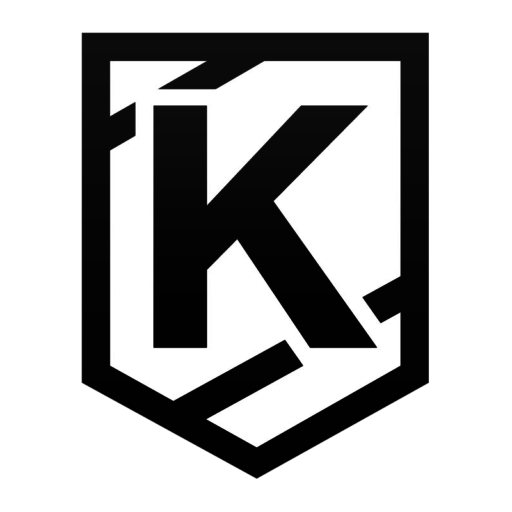
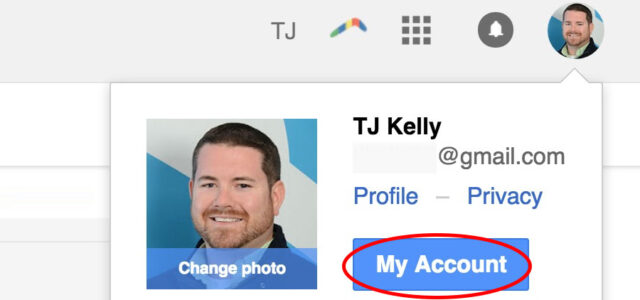
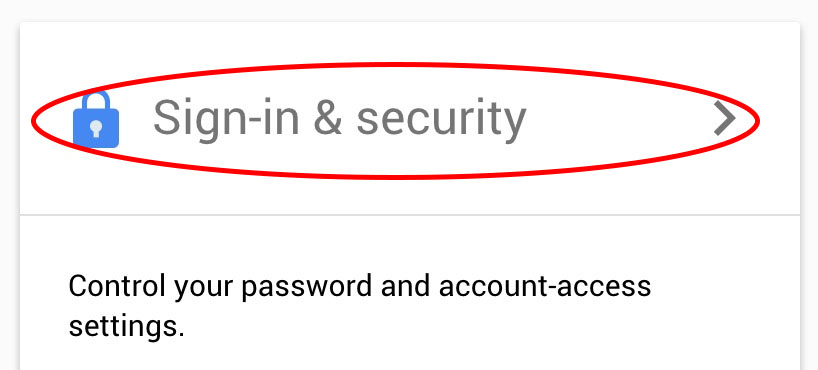

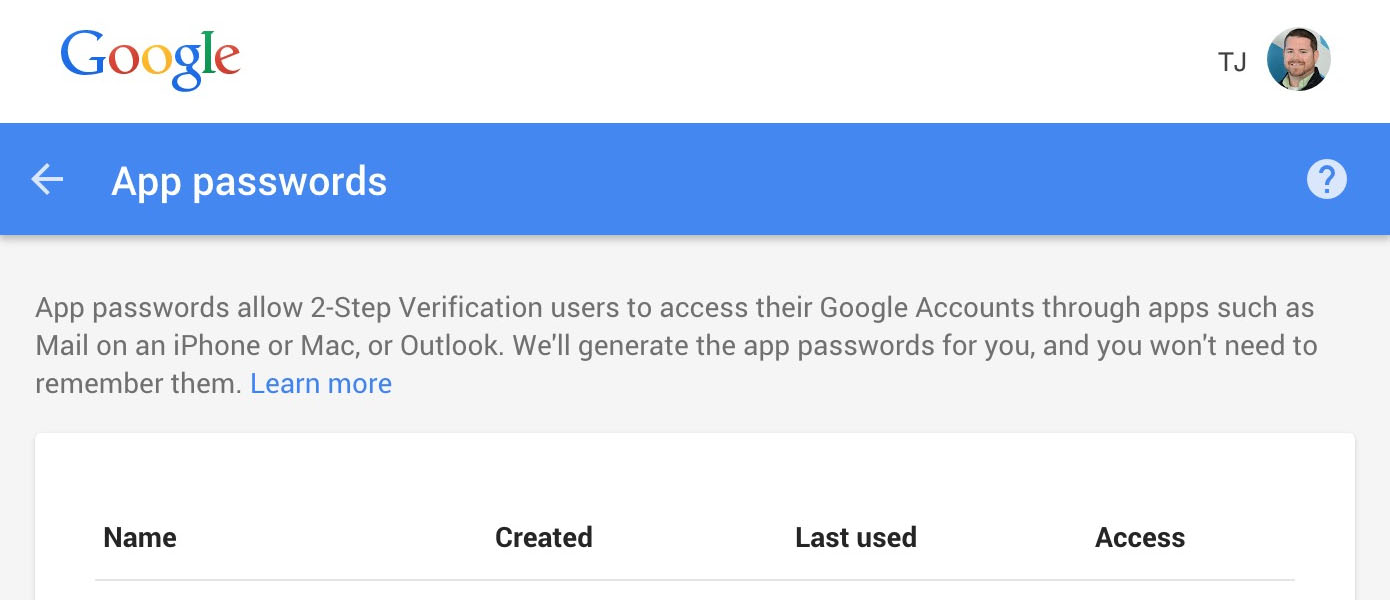
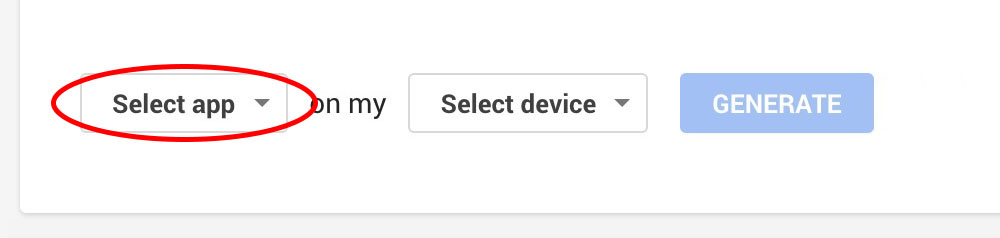
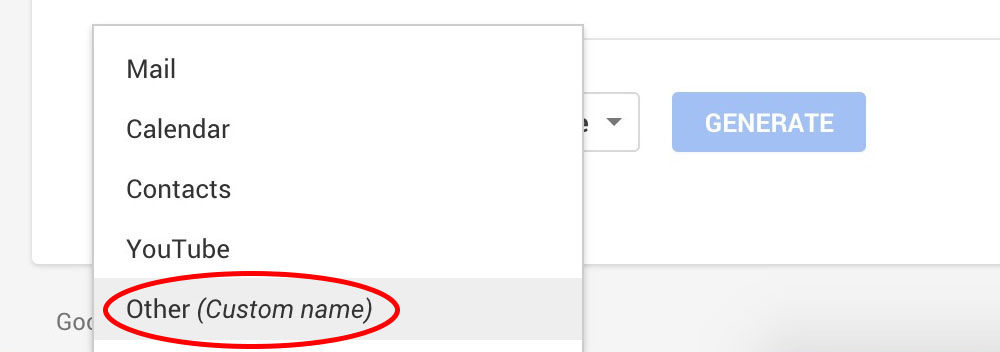
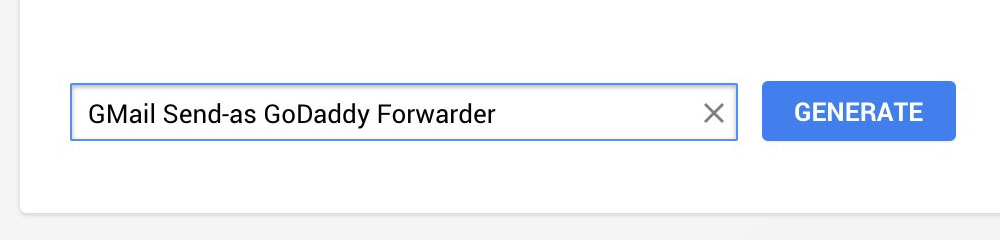
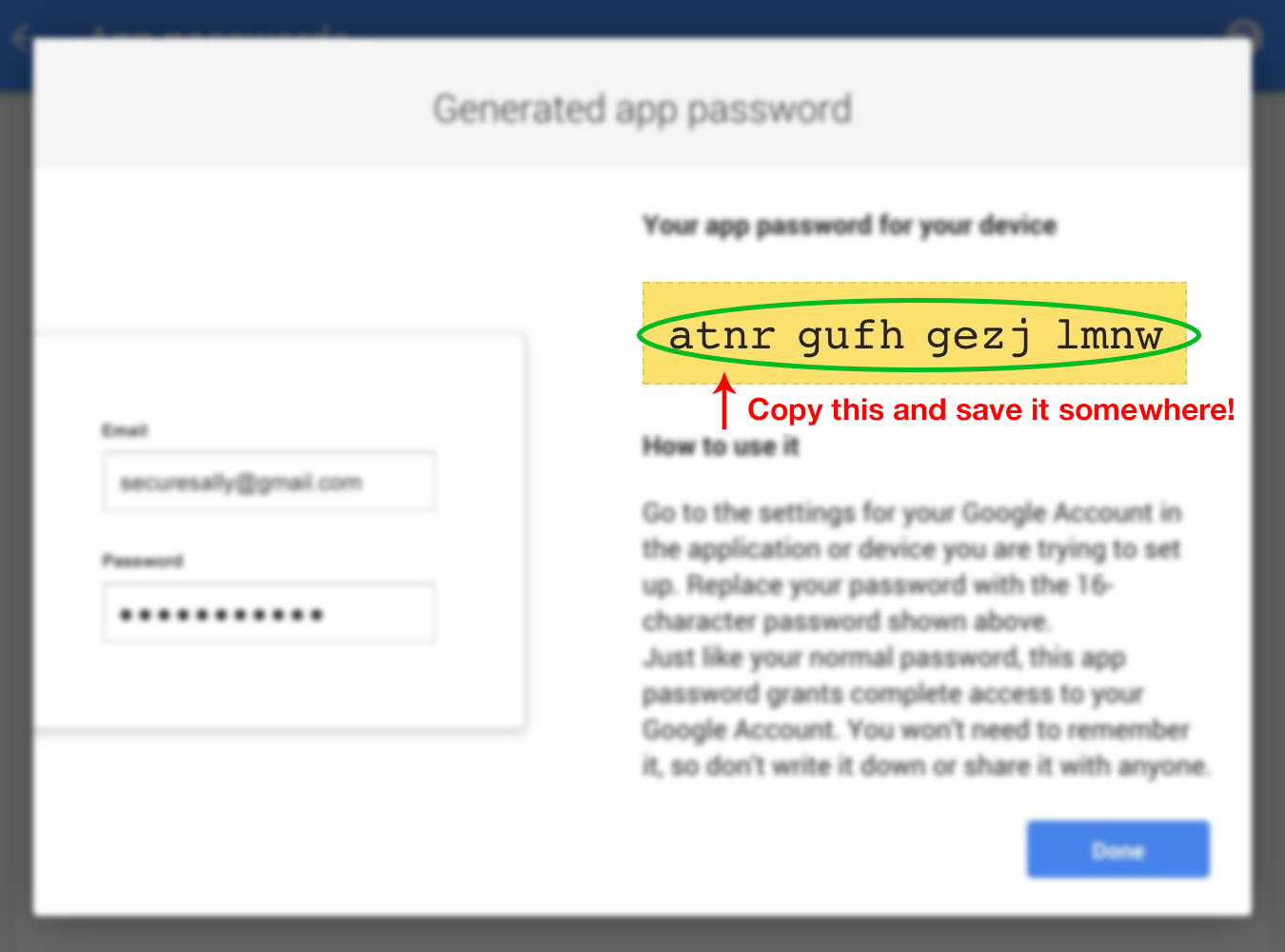
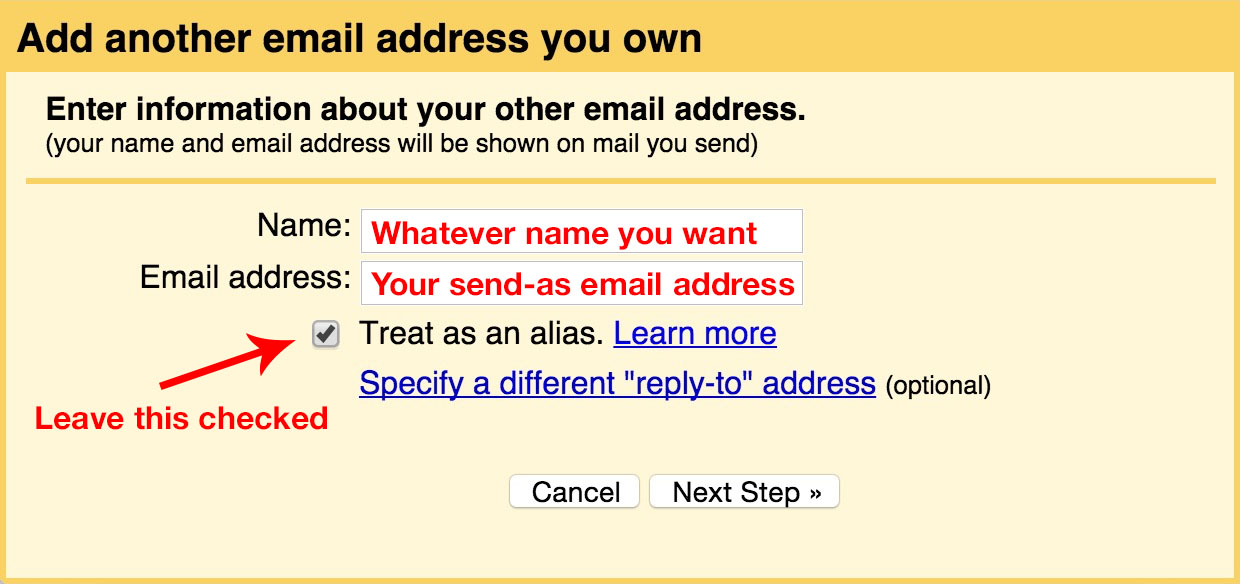
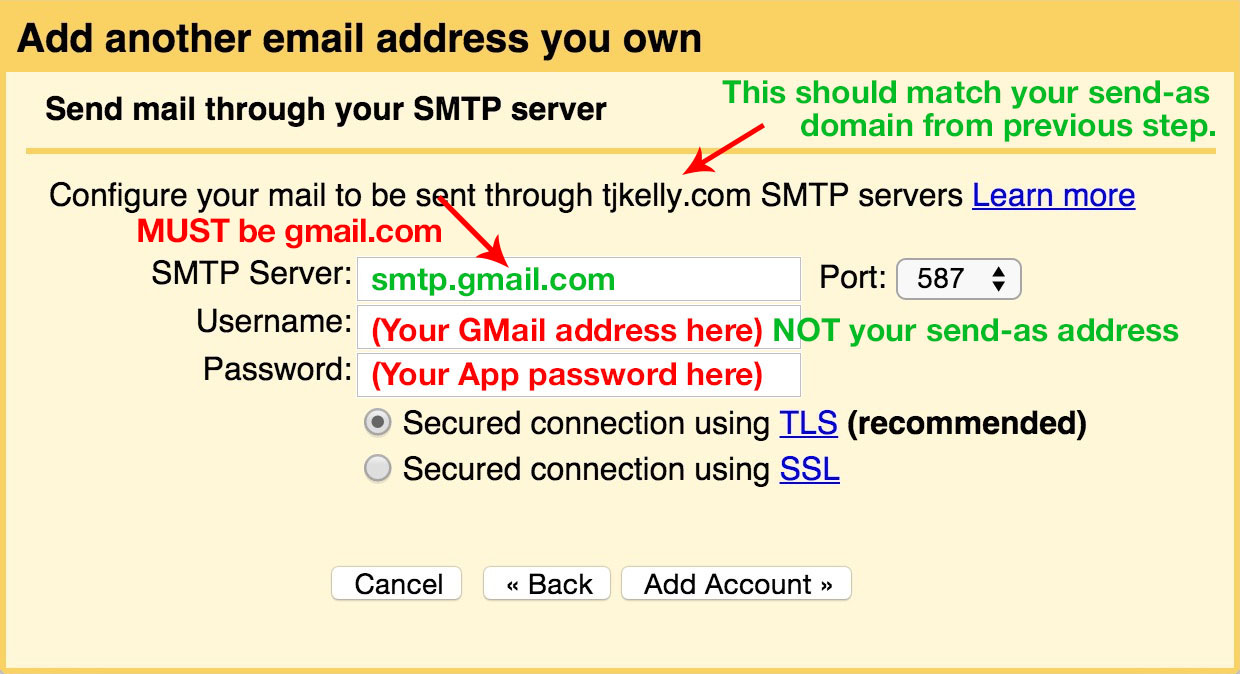
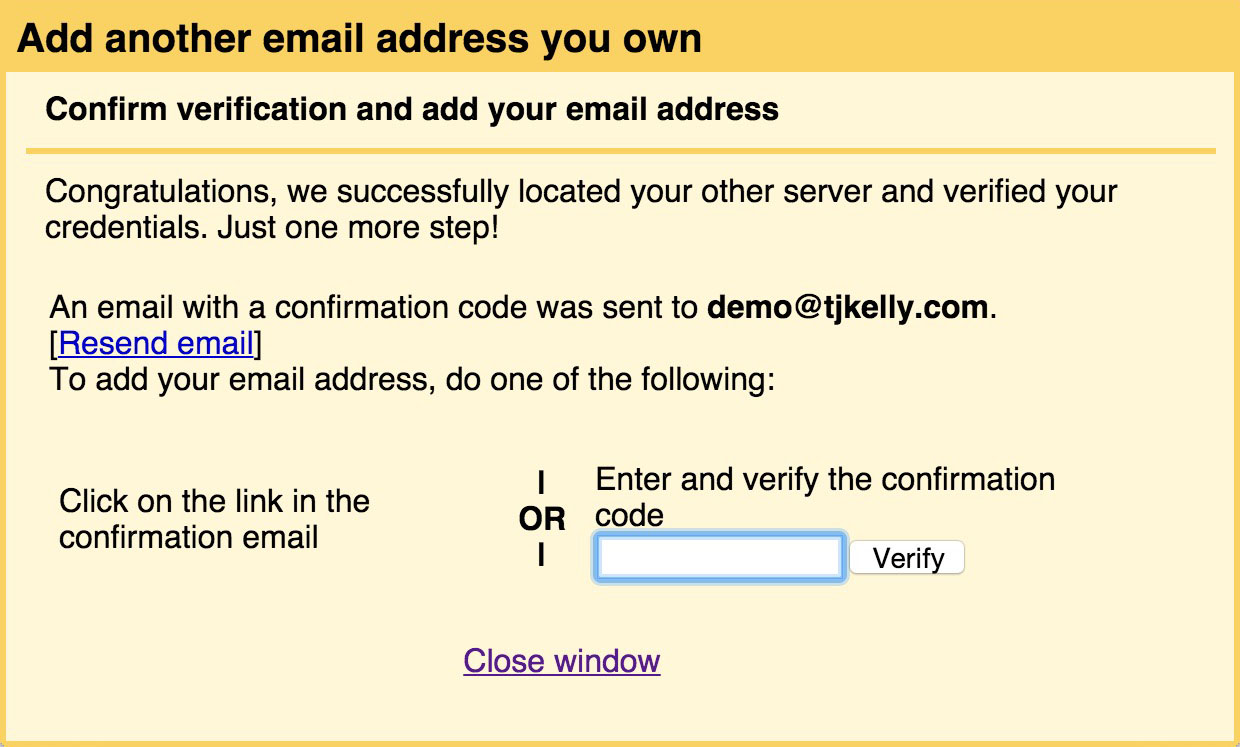
Thanks a million. I’ve been struggling with this all evening. You are a god.
Ditto on the thanks. Any reason I can’t now turn off the 2 step verification? I live rural and cell phones don’t work out here.
This is great! Thank you very much! I am so thrilled this works now! But now I have another question. Now that I can write from my GoDaddy Forwarding Email via Gmail, is there also a way to import that address to my mail system (Mail on Mac) so that I can also write through there with my forwarding address?
@Mirjana: I’m sorry, I can’t help with that. I use GMail through their web interface, so I have no experience with the desktop clients.
Thanks a lot!
I can’t thank you enough!!
Another way to add an additional e-mail is make your google apps e-mail less secure. Go here https://myaccount.google.com/u/4/security?pli=1#connectedapps then Allow less secure apps ON. :D Just found out about it today. :D
thanks so much!
Thanks a lot for the great help. I have spent hours trying to figure this out and I am sure I would still be scratching my head if it wasn’t for your post:-)
I have been trying to get this to work for close to a year. You are AMAZING. :-) This was very specific and clear. Awesome!
Wow. Amazing you made my day> I was trying to figure this out for months. It’s greatly appreciated……..
Hey, I’m having trouble sending from the alias email on my iPhone after setting this up, any tips how to do that?
Hi Phi, are you using iOS’ native Mail application or Google’s GMail app? You might have to use GMail, but I’m not 100% sure.
Worked perfectly! been searching the web all day for this, I knew there had to be a solution, and this was it! Greatly appreciated!
Thanks loads!!! This is so clear and helpful, saved my email!
Glad I could help, Katy. Thanks for commenting.
Thanks for the great tips! Do you know how to do the set up this in a phone mail instead of apps?
Thanks for your comment, Wanza. I’m not sure what you mean. The sending/receiving of the emails is handled by GMail’s system, regardless of which device you’re using to read them.
Hypothetically, all the steps I described above are the same regardless of device too. I don’t think you can use GMail’s mobile app to change settings, though. I think that has to be done at gmail.com.
What i mean was if i want to set up “my send-as email” in the phone i.e ios. Can i use the same steps above for that?
In my experience, if you use the GMail iOS app, send-mail-as will work as expected. If you use iOS’ native Mail app, it will not.
Exactly what I was hoping for. Thank you!
Glad I could help! Thanks for commenting.
Thank you very much!
Thank you so much! I have been periodically trying to do this for about a year and a half, hoping that somehow whatever the problem was would get corrected in that time frame and it never did. I have one question: I have emails from my godaddy inbox getting forwarded to my gmail through the POP3 server. Now that the smtp server is set up, do I still need the POP3 checking my godaddy inbox?
Thanks for reading, Catherine. Glad this helped you.
No, you won’t need POP3 anymore. The combination of Forwarding and Send As that I’ve described here will cover everything for you. No POP necessary.
I love you
Hi, Your guide was great help. I did what you said and it seems to work, but gmail doesn’t send my messages when i use the alias, it considers it spam. It sends fine when i use my normal email name. Is there anything i can do about it?
Hi, thanks for your comment. I can’t answer your question. I don’t know anything about GMail’s spam filters. All I know is how to connect GoDaddy and Gmail! I’m sorry I can’t be of more help.
FUCKING MASSIVE THANKS!
Fucking massive you’re welcome. Thanks for your comment!
many thanks – you save my day!
I love you.
@Ryan: We’ll always have Paris
TJ – Great tutorial. I may have an edge case for you. I have 2-factor auth and app password set up as instructed. I go to add the alias and I am told that I must route through the alt domain (not gmail) and my account is not set up for that. And, contact my domain admin.
I am on Google Apps for Business (GA4B) … not free gmail. I am my domain admin and I do not see where I fix this issue in the GA4B domain admin tools.
Is this a result of being on GA4B? What am I missing? Example in screencast below.
http://screencast.com/t/GIRcuHHeeViP
Thanks,
dd
Thanks for your comment, Doug.
I have no experience with GA4B, so it’s entirely possible that it’s the culprit. If so, I may not be able to help.
However, try unchecking the “Treat as alias” checkbox. Honestly, I doubt that will solve the problem, but it’s worth trying.
That’s the best I can offer! Apologies that I don’t have a better answer for you.
Please comment again and let us know if it works out, or if you find some other solution. Thanks again for your comment.
TJ – Here is the solution for GA4B users …
http://www.stanbush.net/2014/11/solving-functionality-not-enabled.html
@Doug, thanks for posting the follow-up! Very handy, and hopefully it will save someone else the headache you endured! Cheers
Wow! Thanks thanks, you rock!
@Rick, thanks very much! Glad you found it helpful.
TJ-I’m impressed with the clarity of your explanation, especially letting us know, if something doesn’t work, which step we screwed up earlier. Very helpful-thank you for sharing your expertise.
Thank you Rick, what a nice comment! Sincerely appreciated. I’m glad my tutorial was helpful for you.
Thanks for you great tutorial, everything seemed to work fine until i really try to send email out via my alias. i get an error that reads
“Technical details of permanent failure:
Google tried to deliver your message, but it was rejected by the relay smtp.gmail.com [173.194.208.109].
The error that the other server returned was:
535-5.7.8 Username and Password not accepted. Learn more at
535 5.7.8 https://support.google.com/mail/answer/14257 19sm1074292qhk.18 – gsmtp
(SMTP AUTH failed with the remote server)”
any help please
Hi Keegan, thanks for your comment. It looks from that error message that you have an authentication problem: “35-5.7.8 Username and Password not accepted.”
Have you double-checked your app password and that you used the right username (gmail, not send-as) in Step 3?
yes i have
ok ive finally gotten it to work, i found my error and its my bad. thanks again TJ
Great! Glad it worked out. Would you mind sharing what the problem was, in case someone else asks in the future?
Terrific workaround, thank you!!
Works like a charm. Thank you!
It seems like google changed its Sign-in & Security settings. I couldn’t find a way to add an app. Have anyone managed to do this workaround recently? Thanks!
Hey Gustavo, thanks for commenting. Are you sure you have 2-step authentication enabled? I just took these screenshots of the App Passwords screens:
— http://www.tjkelly.com/wp-content/uploads/gmail-godaddy-email-forwarding-2016-app-passwords.jpg
— http://www.tjkelly.com/wp-content/uploads/gmail-godaddy-email-forwarding-2016-add-apps.jpg
Based on that, it looks like the interface is still the same and generating a new app password still works as explained above.
Can you elaborate any further on what you’re seeing and how it differs from the above?
looks like google changed the setting menus, “1C. Go to App Passwords” not there any more?
Whoops, didn’t read prior to the steps, “The process is pretty simple, but it does require enabling 2-step verification.” then the options were there…
Seems to work, but instead of saying “Not an alias.”, it now says “Mail is sent through: smtp.gmail.com, Secured connection on port 587 using TLS”, will it work?
Hey Jim, thanks for your comments. Sadly, my answer is: I don’t know. I can’t replicate that message, so I can’t figure out how it relates to this workaround.
Can you show us some screenshots or something to help explain HOW to arrived at that message?
Works great! Thank you!
You’re welcome, @jennyqian. Thanks for commenting!
Thank you
THANK YOU — Have been trying to help some friends who just started a new recovery center in town and just have email forwarding at Godaddy — thought I was going crazy. This was VERY HELPFUL and I was able to solve the issue for them.
Thank YOU, Shelly. This might be my favorite comment yet. Thanks so much for sharing. I’m glad I could help!
I wish I had seen this article a few hours ago. This is exactly what I needed. Thanks!
I wish you had, too! Thanks for the comment, Kyndall. Glad I could help.
Thanks thanks thanks, you rock!
You made my day
Years ago GoDaddy forwarding addresses were somehow configured to an outbound server with a password. Back then, it was easy to configure the address as the “Send As” in gmail.
It took me an entire day of tinkering to finally figure out that GoDaddy forwarding addresses no longer have outbound servers and passwords associated with them. GoDaddy changed their settings and thus its no longer possible use the GoDaddy server info when setting up your “Send As” address in gmail.
Your work-around is brilliant. Thanks and God bless
Thank you Ramy. Much appreciated. Glad it was helpful.
Oh man, this was AWESOME!!!! My only suggestion is that in Step 3 in the Send Mail through the SMTP server, I was setting up a .org website, and so this was originally smtp.mywebsitedomain.org. I replaced “mywebsitedomain” with “gmail” but it wouldn’t work. I finally realized that it should be smtp.gmail.com. Worked like a charm after that. So just a quick heads up for anyone else setting up a .org website.
I feel like I need a drink after making it through that! LOL!
@indicasnow Great tip! Thanks very much for catching that. Glad it helped you.
Can you turn off two step verification once the alias is set up?
Yes, I believe so.
I do turn off two-step overtime and it works fine.
FYI, after I set everything up I turned off the two step verification and it seems to be working just fine.
Thanks Molly! Glad to know.
I have to pipe up here, however, and say that 2-factor is totally worth it! SIGNIFICANTLY decreases the chances of your account getting hacked. Strongly recommended :)
TJ, I agree, but I was setting the alias up in my husbands e-mail…every time I log into his account I would have to wait for him to text me the verification code. I do have the setting for when any new log ins from an unknown device sends an alert to e-mail and backup e-mail as well as text to phone. The device has to be approved before that device can log in. When I set the two step verification up yesterday even though I clicked save this device it still needed the code to log in.
Also, THANK YOU SO MUCH FOR THESE DIRECTIONS!!! You’re a life saver!
Thank you so so much for this! Saved my life.
Thanks, worked fine for me…just two a couple of minutes. Very helpful!!
Well written, great screen shots, so easy to follow. You saved me tonight!
Amazing. This is better than paying for Google Apps just for a vanity domain.
Oh my God thanks heaps! Your’e a legend! Thanks for the easy to follow instructions.
You are my best friend now.
@Bryan: Did we just become best friends??
BRILLIANT!!
Thank you!
Thank you!! I even called godaddy and they told me there was no way of doing this!
Thanks, April. Glad it helped!
Hello TJ, Thank you for the great instructional, it worked exactly as you described. However, now my question is how to get the “Send As” alias email to show up on an Android phone GMail app or even in Gmail.com in order to initiate an email with that alias email address. The GMail address only shows as an option of selecting in the “from” area. Thank you again for your great instructions!
Hi LK, thanks for your comment. I’m not sure I understand what you’re asking. The alias is supposed to show in the FROM field. Is that not what you expected?
Yes, I want the alias to show in the FROM field. It does show up on my computer, as I set it up from your directions, however, it does not show up in the FROM field on my Android phone. Hope that I clarified better.
Ah, understood. I can’t help you there. I’m an iPhone user. I do know that in the GMail iOS app, my aliases *do* show up as suggested FROM addresses. Maybe that means it will work on the Android app too?
Had you gone through all the steps you describe above on your computer or on your iPhone only? Thank you again.
Computer only. I never did anything special on my iPhone. It just worked there. I presume the GMail app accesses the “send as” aliases the same way the webapp does, thus the setup needed to be done only once.
TJ… Brilliant! Thank you.
Now if I can only get my Google calendar to accept invitations sent to my GoDaddy address. :)
Thanks, Rich. Glad it helped. If you figure out the Google Calendar piece, PLEASE let me know!!
Well, actually… that was pretty easy.
See link below.
I think I had to do your part first… because this didn’t work before.
Thank you again, TJ.
https://www.quora.com/How-do-you-use-Google-share-functions-like-accepting-calendar-invites-or-Google-Docs-with-a-non-gmail-email
Thank you. I still can’t make this work. I get stuck at “Allow me to respond to event invitations forwarded from these addresses.” I don’t have that option and I can’t figure out why.
Perfect instructions. Thanks!
Thanks, Charlie!
OMG you are an absolute legend!!! I have spend hours on this, googled other blogs and tried all the suggestions and got no-where. I was about to spend money buying a professional gmail package to solve the issue…..and then I stumbled on your website. Thank you so much. I had it working in 2 minutes. Thank you, thank you, thank you! :)
Thank you Lisa! Fancy a link back to this post? I’d really appreciate it!
Liiiiiife saver!! And money too! Thank you for creating this entry and sharing! I will share your pages w/ friends and whoever for sure. Keep up the great writing, its very appreciated.
A few days late on my response, Liz. Apologies. But THANK YOU! I’m glad you found it helpful. Please consider linking back to this post so others will find it too!
THANK YOU THANK YOU THANK YOU!
I tried about 10 other websites before stumbling upon your site!!
Was almost about to spend $50 on getting a pro to do it.. you’re the best!!!
Heyyy you’re welcome! And this is crazy. But if you found this helpful, then link to it maybe? :)
This is by far the simplest and most straightforward way to integrate gmail with the GoDaddy Forwarding email address! Thank you for posting these steps.
If only we could get google (and all other search engines) to ignore all the bad and useless instructions out there.
Thank you Jeff! I agree about the search engines. You can help by sharing and linking to this post! …he asked selfishly :)
While I applaud the ingenuity of the efforts of you and others for the solution presented here, it seems to me that a different solution is more desirable because if the winds blowing through Google ever change, your App Password solution could become dead in the water without knowing it until the point, “Hey, how come I’m not getting any email?”
I offer my solution (in summary) as an alternative: 1)turn on Allow Less Secure Apps in the Google Account. 2)point the GoDaddy forward to some alternate mailbox temporarily in order to access emails that are generated during the setup. 3)point the Gmail SMTP to its own smtp.gmail.com using the very same login you are trying to forward to. 4)complete the Verification Code. 5)Voila! now point the GoDaddy forward to the now setup Gmail account. Once Allow Less Secure Apps was turned on, the SMTP server setup proceeded to the Verification Code step without error.
The genius of *your* solution is recognizing Gmail’s behavior in alternately accessing its own SMTP server as an outside app and treating it thusly. How much better it would be if Gmail would, during the process, pop up the standard Allow This App window that is used when any other app requests access. Further, Gmail’s loop around access to its own SMTP servers is considered A Less Secure App?!!! What is up with that?!!!
Admittedly, I do not fully understand how the security issues of Allow Less Secure Apps weighs against what seems to me the “hack”-ness of your solution. Your use of what appears to me to be a One-Time-Password worries me that it may end up being treated by Gmail’s SMTP access as “one time” – especially if 2-Step Verification is turned off subsequent to the setup. I guess I’m saying that my lack of understanding of how this App Password is intended to work (as opposed to how it is being used here) is what bothers me.
Another solution I found that also works is to just setup a dummy Yahoo email account (or use *any* email account you own other than Gmail) and set it for *that* SMTP server. I did not pursue this solution far enough to determine if Gmail actually *uses* that SMTP server to send the email, which may be evidenced by all outgoing mail being deposited in the dummy Yahoo Sent Folder. If it does, it could prove to be problematic for the email headers, spam filters, etc.
Your solution here is the top result in Google Search. I would encourage you and your readers to refine these solutions in all their nuances so that your page becomes *THE* definitive goto for any and all much-needed solutions available for this issue.
Keep up the good work!!!!
Thanks @mchampfl, this is a very thorough response. If I follow your suggestion correctly, it seems like a pretty solid method.
Regarding the “dead in the water” point from your first paragraph, I agree. Google could shut this down at any point. It’s risky, but that’s the price of a “hack” (as you called it…rightly so).
But tell me, isn’t your method vulnerable to the same change in winds? The threat here IMO is not 2-step verification. It’s Google allowing use of its SMTP servers. And IIUC, both our methods rely on that allowance. No?
In any case, your idea is still a good one. Thanks again for sharing (and for alerting me via contact form that my comments weren’t working properly!).
Thanks for the thoughtful response, which further demonstrates the potential for this to be *THE* goto page for this issue.
No, I’m sorry, I would disagree and maintain that 2-Step Verification’s App Password is the uncertainty here, not SMTP access. Consider how prevalent 3rd party access to SMTP is. All the major players allow for incorporating other mailboxes into their accounts so that you’ll stay on their screen instead of bouncing around your many mailboxes. Also, their are a myriad of value-add email services that need access to your mailbox. Further, email clients (Outlook, Thunderbird, etc. – even mobile clients) are technically 3rd party. Thus, I would contend that 3rd party SMTP access is here to stay – it is just too much a part of the industry.
The App Password, though is fuzzy to me. I have done some research since last and have a great deal more insight, but still unanswered questions about the App Password. Here is what I have learned…
BASIC AUTHENTICATION: Historically, the way you got access to SMTP (or POP, or IMAP) was username and password, and often that unencrypted, in the open. With so much proliferation of value-add apps, not just with email, but across the board (Dropbox, YouTube, etc.), Basic Authentication meant that you were giving the trusted 3rd party app your login credentials, typically in the open, for it to keep/store. The security of doing this began to be questioned, particularly in 2 specific ways: 1)is the trusted 3rd party app storing your credentials in a responsible way (eg, to protect from hacker break-in’s, etc.); and 2)Basic Authentication does not provide for restricting access to, in our case, only email. Give a 3rd party app access to your Gmail account using Basic Authentication and now it has access to *everything* – Google Drive, YouTube, etc., and even Account information (password, etc.). Though the 3rd party app may be trusted, if he’s hacked, then your entire Google account is globally compromised.
OAUTH2: Enter OAuth. I’m sure that all of us have seen the authentication screens being presented to us when we give 3rd party apps access to our accounts. This screen is OAuth at work – a 3rd party vendor / protocol that facilitates 3rd party app login in a more secure fashion. One notable aspect is that the login presented during the process is customized to the particular account the 3rd party app is wanting access to. For example, if I want my 3rd party app to access my Gmail, I’ll see what looks like a genuine Google login. If I want the 3rd party app to access my Dropbox account, I will see what looks like an official Dropbox login screen. It looks that way because that is what it actually is. Let’s say I want the Android app EStrong’s File Explorer to access my Dropbox account. So, figuratively, I “make a phone call to” EStrong’s and they say “ok, well let me get Dropbox on the line with us so you can authenticate.” Once Dropbox joins the call, EStrong’s puts his “leg of the call” on hold so he can’t hear, I authenticate with Dropbox, and then EStrong’s comes back on the line and he and Dropbox will do some kind of a token exchange that Dropbox creates unique to EStrong’s. In addition, you’ll notice that when Gmail (switching to a better example now) presents it’s login screen, it will list areas that the 3rd party app is requesting access, and thus will be granted access to, if you continue. Consequently, the token given to the 3rd party app is not only a unique login for that app, but restricts what that app can see once inside the account. The token exchange business is still fuzzy to me. Like, why would it not work for a hacker to steal the token from the 3rd party just as he would any login and use it to hack my account? I dunno. BTW, you don’t always see the “3-way phone call”. Some clients, eg. Outlook, the iPhone email client, etc., do OAuth2 in the background.
Google announced over 2 years ago a gradual transition to only OAuth2 access to email accounts (https://security.googleblog.com/2014/04/new-security-measures-will-affect-older.html). And apparently this concept is being adopted across the industry. Here’s Yahoo’s: https://help.yahoo.com/kb/SLN27791.html
So the security option in our Google Account Settings called Allow Less Secure Apps means “turn off OAuth2 and go back to Basic Authentication – Globally!!!”. Ugh! This sure makes my method undesirable. But, I still am not comfortable about using App Password as an alternative. Here’s what I’ve learned about App Password…
APP PASSWORD: This should be named “App-Specific Password”. And the definition of “App” as it is used here needs to be clearly understood. “App” does not refer to your 3rd party app, but instead refers to which “Google app” the password will grant access to. This means that the *same* password can be used across multiple 3rd party apps, though you have the option to generate a new one for each app and thus better securing 3rd party access.
Question: in your images in your blog content, you show the pull-down selection for “Mail, Contacts, Calendar, & Other” when generating an App Password. I don’t want to take the time/bother with detailing all of this out and thus have not been to this screen. The question is, can you multi-select on this pull-down? That is, choose Mail *and* Contacts *and* Calendar? This is an important question because it will define Other. If you cannot multi-select, then Other likely means the combination of the three above it. If you *can* multi-select, then Other *may* mean “global access to the whole Google account”. I am inclined to think the former rather than the latter, because the Google announcement linked above discusses only email related access for OAuth2, though this cannot mean that OAuth2 is not being used elsewhere (Drive, YouTube, etc.) since we see the Authentication Screen presented by 3rd party apps when accessing those services. So, your recommendation for “Other” concerns me.
Though it may actually be that using an App Password will work just fine in the way you suggest using it, clearly Google’s intent in offering the App Password is that 3rd party apps cannot do the second step in 2-Step Verification. Thus I hold to my position that your suggested solution of using App Password is a misuse of its intended purpose and thereby more so subject to the “changing winds within Google” – a “hack”. It is, at this point in our discovery, a *huge* unknown as to how Google will handle the App Password if 2-Step Verification is turned off after the SMTP access setup. This unknown causes me to lean towards Allow Less Secure Apps, because I do not want the hassle of leaving 2-Step Verification on. And beyond that, using your “hack” *requires* that, if a user leaves 2-Step Verification on, they must use an App Password for *every* future 3rd party access to Google services – whether the same one over and over, or generating a new one for each 3rd party app – even more hassle I don’t want to be burdened with. (BTW, this is a consequence that I think you should add to your solution description for the sake of your readers.)
However, now that I better understand Allow Less Secure Apps, I have no choice but to concede to *your* conclusion that the risk of using a “hack” may be better than the security risk of globally taking all access into (presumably only, hopefully! only) email back to Basic Authentication. It is a tough decision that each user must weigh for himself. For me, not having a clear understanding of App Passwords after turning off 2-Step Verification, I choose Allow Less Secure Apps, because of the potential of 2-Step Verification being turned on hassling me in the future. Allow Less Secure Access is a set-it-once-and-forget-it. I choose laziness over security! (c:
Assuming you would agree that what I have described here is valuable information, I would encourage you to incorporate it into your blog content up top. Google Search’ing this stuff is very convoluted and, additionally, I always find it a pain to wade through vast comments to find those golden nuggets that value-add to the author’s content. So, please, take this and word it as your own into your content so that readers are well educated as to the why’s and wherefore’s behind this issue. No attribution is necessary. We’re here for the community.
Additionally, I would strongly encourage readers to chime in and contribute their knowledge and experience with these solutions.
Additional links…
– Allow less secure apps to access accounts: https://support.google.com/a/answer/6260879?hl=en
– Sign in using App Passwords: https://support.google.com/mail/answer/185833?hl=en&visit_id=0-636124625166964709-2158794953&rd=1
– What are the dangers of allowing “less secure apps” to access my Google account?: http://security.stackexchange.com/questions/66025/what-are-the-dangers-of-allowing-less-secure-apps-to-access-my-google-account
– Google “Less Secure Apps” Explained: http://mbeiley.blogspot.com/2014/09/google-less-secure-apps-explained.html
– OAuth: https://en.wikipedia.org/wiki/OAuth
– User Authentication with OAuth 2.0: https://oauth.net/articles/authentication/
– Using OAuth 2.0 to Access Google APIs :https://developers.google.com/identity/protocols/OAuth2
I have to honest, you’ve crossed into territory on which I’m definitely not an expert. I found a method to accomplish my goal and I essentially stopped looking. You’ve clearly done your research on this, and I bow to your superior knowledge!
I apologize, I have no qualified response. But I sincerely appreciate you taking the time to weigh in and respond in such detail.
I have to honest, you’ve crossed into territory on which I’m definitely not an expert. I found a method to accomplish my goal and I essentially stopped looking. You’ve clearly done your research on this, and I bow to your superior knowledge!
I apologize, I have no qualified response. But I sincerely appreciate you taking the time to weigh in and respond in such detail.
And one more thing.
I find it totally irresponsible on the part of Google to implement OAuth2 on their SMTP servers but *not* on their own email client! Especially when Yahoo and others are jumping on the bandwagon. This means if I wanted to integrate my Yahoo mailbox into my Gmail account, I have to go over to Yahoo and turn off OAuth2 on that account!
If the SMTP Server Setup process in Gmail would present the OAuth2 screen when attempting to attach to a Google (or Yahoo, or whoever) SMTP server, the setup process would be so self-evident as to make this whole conversation moot – your blog post wouldn’t even exist.
C’mon, Google!!!
TJ, Sharing this process with all of us was a huge gift. Thank you!
Following your instructions was easy and seemed to work great. But, now that I’m interacting with my GoDaddy email through Gmail, I’m having a small problem that I hope you might be able to help me fix. Here it is: after receiving a message into my gmail account (forwarded from Godaddy) I hit reply and Gmail populates the reply with the GoDaddy email address in the To: field instead of the sender’s email address. It happening like this on both accounts I set up using your instructions.
Hi @robogrl:disqus, can you confirm that you’re using a GoDaddy *forwarding* address, and not an actual GoDaddy inbox?
Yes, TJ, that’s correct. I’m using the forwarding function, not GoDaddy inbox.
So if I understand correctly, it goes like this:
—tj@tjkelly.com sends an email to robo@grl.com (which is a GoDaddy forwarding address)
—GoDaddy forwards tj@tjkelly.com‘s email to robogrl@gmail.com
—You open the email in GMail and hit reply
—The reply defaults From: robogrl@gmail.com To: robo@grl.com (tj@tjkelly.com is nowhere to be found in To/From/CC/BCC, etc).
Is that right?
Almost! It follows your first three points, then…
– As you were saying in bullet 3, I receive GoDaddy’s forwarded message in Gmail. It has “tj@tjkelly.com” in From and robo@grl.com in To. (robogrl@gmail.com is nowhere in To/From/CC/BCC/etc).
– When I hit reply to that message, gmail defaults to robo@grl.com (the Godaddy forwarding address) into BOTH the To and From fields. (tj@tjkelly.com and robogrl@gmail.com are nowhere in To/From/CC/BCC/etc).
Thanks for clarifying before advising! :)
I’ve now followed your setup process from a different domain service, also using a forwarding address, and do not have the problem that I’m experiencing with GoDaddy (on multiple forwarding addresses). When I reply to the other domain host’s forwarded email, the original sender is properly in the To and original To address is properly in the From.
I think next might try undoing the Gmail setups for GoDaddy forwarding addresses and redo them.
This works great. Thanks! But, I’m having the same problem robogrl had. Did you ever figure out how to get the correct email address to populate when hitting reply? Mine shows my email address as the reply to address also.
I wonder. That way your mail with From:robo@grl.com is being sent by smtp.google.com. Wouldn’t that trip spam protection rules? I think you will additionally need to setup an SPF record for domain grl.com to declare that smtp.google.com is allowed to send messages on your behalf.
Great!! Now, Can you turn off two step verification once the alias is set up?
Hi @ziwer1:disqus, thanks for your comment. Yes, I think you can. I have not tested it very much (because I prefer to leave 2VA on) but I believe it will work.
Care to give it a shot and reply back here to tell us how it goes?
Ok, I have turned it off and sending email with an alias still works. Thanks a lot for your hassle-free solution.
This is huge. Thanks to you, and to the OP that you “drew inspiration from” :)
Thanks @disqus_QKgludc6MC:disqus! Glad it helped.
Hey TJ. Great post. A friend recommended it to me as I was pulling out my last hairs. I am trying to integrate Hotmail with Google (client not using HM but in case old emails out there, they can be captured with Gmail). Gmail keeps giving me the error for connecting and wants me to contact my “email provider” for help. I did two-step verification with HM but not having luck. Any help would be appreciated and would leave some hair on my head. :-)
Good question, @trevorcherewka:disqus . Wish I had an answer. I haven’t used Hotmail in ~15 years. I have no idea what their systems can handle or allow. It’s possible they block all access via third parties (or GMail specifically, more likely). But again: pure speculation. I can’t say with any confidence. Sorry I’m not more helpful!
“TJ, this is a great resolution, thank you! Have you ever investigated a method of getting an “email read receipt” through
GMail other than through a paid for G Suite? I considered forwarding emails to Microsoft Outlook but would enabling IMAP change the “GoDaddy email forwarding, send as” you have worked out?
These are great questions, @disqus_T4Q4JJzPfU:disqus. But sadly I can’t answer any of them. I don’t use any of the things you’ve listed: paid Google Apps, Outlook, nor read receipts.
If you end up trying, would you mind commenting here again to tell us how it goes?
Thank you very much for this!!
Is there a way to add the GoDaddy email to my Mail on the Macbook?
Thank you!
Thanks for your comment, Anna. In the example described above, you’d have to add your *gmail* email address to Mail.app. Then any emails sent to the GoDaddy address would be forwarded to your gmail account, which would in turn be displayed in Mail.app.
As for how to add Gmail to Mail.app, I have no advice there. I don’t use Mail.app. I also don’t know if the reply-as/send-from would work in Mail.app, but I think so.
THANK YOU SOOOOO MUCH!!!
I’ve done dozens of these forwarded E-mail response set-ups for clients over the years and recently needed to do another one. However, as you pointed out, Google changed the procedure and this was the ONLY search that turned up with a working solution.
If anyone cares, I have many E-mails from Maddog domains that forward to my Gmail account. When the domain is no longer valid, obviously I can’t receive E-mails sent to the forwarded address, but I can still reply from them. Seems like that could be a security issue, but I suppose there are easier ways to send an E-mail that looks like it came from somewhere else.
Awesome, this has been an issue for several of us for months. Thank you very much.
My pleasure, @jeremiahswift:disqus. Thanks for your comment.
Life saver. Absolutely. Thanks to you and OP!
Thank you, @scotchorama:disqus! Agreed about OP. Without that first article, I never would have figured it out.
I tried to do this but got stuck on step 1. When I logged into my gmail account and tried to click on App passwords, I received the following error message: The setting you are looking for is not available for your account. I am on a Chromebook. Does this have to be done in another OS or from a mobile device?
I don’t think its device-dependent. But are you you have 2-step authorization turned on?
Oh maybe THAT’S the problem, lol. How do I do that?
Here are Google’s instructions — https://www.google.com/landing/2step/
THANK YOU. This worked!!! So glad I don’t have to buy an email yet another email account. It all adds up, lol! Genius!!!
How do you turn on 2-step authorization?
This is gold!
Thank you!!
Thank you, @agustinusarya:disqus!
It’s so simple, but without a tutorial is very hard to do. Thanks.
Thank you, @disqus_tda4Wk3FEj:disqus! Glad it was helpful.
I use mydomain.com but same principal applies. I had also been trying to get this to work for a while on Gmail, as it is very easy on Yahoo. These steps did the trick. Thank you for the help.
Glad it helped you, @bobbucy:disqus!
Thanks so much TJKelly! Such a helpful article.
I’ve managed to get to the last step, and saw the “Confirm verification” email, but I don’t receive the email. Emails sent to my send-as address (GoDaddy) do reach my company’s gmail (which is the forwarding address in GoDaddy), but I don’t receive the confirmation email. Do you have any idea why this could be?
Thanks again!
So you’ve never actually verified ownership of the forward-to address, but emails are being delivered there? What do you see in your Gmail Settings panel under Accounts and Forwarding? Does it look like the forwarding is setup properly and completely?
Yes. I set up my Gmail account s the “forward to” address from GoDaddy, and it works.
I was trying to change my send-as address to make it look more professional, and everything worked except the verification. When I check my Accounts and Forwarding, my GoDaddy account appears, but it says “verify”.
I try to resend the verification e-mail, and it won’t work. However, if I send emails to my .org domain, I will receive them in my Gmail account.
Got it. Sounds like you may have an error in Step 3. If not, you could try undoing the forward temporarily. Let the verification email go to your actual GoDaddy inbox. Receive it there and verify in GMail normally. Then, when verification is complete, re-enable the forwarding.
Thanks! I’ll try going through all the steps again first, and see what happens…
Any good news to report, @Juncal?
HELP! I did what you said (and helped 2 others do it). It worked beautifully, so thank you!! However, now our gmail will not sync with our android phones. Do you know of a solution? We are pulling our hair out. :) …almost.
I’m not an Adroid user, but Google tends to play nicer with Androids than iPhones, so I don’t see any problems off the bat with that setup.
Looking deeper, can you tell me more about the setup? You’re forwarding from a GoDaddy yourdomain.com email to a GMail inbox per the setup described above, right?
So presumably there are other straight-to-gmail messages that are coming into the same @gmail.com inbox? Are those still functioning properly on desktop? I.e. this forwarding hasn’t interrupted any standard gmail delivery, right?
And what about those standard straight-to-gmail deliveries on Android? Are THEY coming into the Android?
Lastly—not being an Android user—what email app are you using on the Androids? Does it have to be GMail, or are there others?
Thanks for the reply.
1. To you first question, YES! exactly as described above.
2. and YES! on the desktop version of gmail, all is well and works as normal receiving both direct to gmail and godaddy emails.
3. NO emails are coming into the android phones no (direct to gmail address or godaddy)
4. To your last question, There is the Gmail app and the mailbox app on the android. Both should be receiving as normally as they were before. BOTH are no longer receiving any gmail or godaddy emails. (These apps have not been touched, and do continue to receive email from other email sources that are synced.)
Gah. Tough one. Best I can say is revert and see if the problem fixes itself. If so, you’ve got a new problem to start googling!
I’m sorry, I wish I had a better answer. SMTP and the like are not my strength, despite this article!
Hey brother, A huge thank you for this! A quick question too if I may… I have setup a huge number of accounts using this method(Thank you again) to the point I no longer need this site to follow the directions. That said, I have had no problems using this on a desktop or iPhone and today I ran across an android user who is sending me emails and is still shows from the original gmail account. Would you have any suggestions? He says he cannot logout of his gmail and that he would have to delete the account and re-add it. I told him to do it(can’t hurt) Waiting to hear back. In the mean time… Anything you can suggest would be greatly appreciated.
Robert
@tenprofessionals:disqus Thanks for your comment, Robert. Glad this tutorial has helped you.
Regarding the Android phones, I’m afraid I can’t be of service. I’m an iPhone user and—despite this article—I’m not really that knowledgeable about SMTP and email routing.
@CSwartz777:disqus ran into a similar problem (you can see her comment thread above). Christa—any insight for Robert here?
Thanks, just what I needed!
Glad it helped! Thanks for commenting.
I spent hours pulling my hair out on this. Even GoDaddy chat couldn’t help me. Thank you, thank you, thank you!!! Worked perfectly the first time.
Glad it helped, Michah! Thanks for your comment.
It no longer works. There is no 1C, app passwords.
Yes there is, *IF* you have 2-step verification turned on. And the rest of the method definitely does still work. I’m still sending email this way every day, *AND* I just set up 3 new ones last week with this method.
This *IS* huge! Thanks a million, I’d been searching around for ever. I’d done this a few years ago and it had changed so I was mega stuck. Thanks again.
Glad it helped, Toby!
Thank you so much for lighting me in that Dark godaddy stuffs !
It is pretty dark, isn’t it?
Amazing! This helped me a lot, thank you so much!
Is there any way to do this but in outlook acounts? (hotmail, outlook, etc?)
Thanks, Chris. Glad it helped. I’m not 100% sure if I understand your question, but if it helps:
The GoDaddy part of this tutorial is interchangeable with any email forwarder. Usually DreamHost, 1and1, BlueHost, Siteground, etc etc.
The GMail part is not. These instructions are written only for GMail.
That does *not* mean that send/receive-as functionality is impossible on Outlook, Hotmail, and the rest. It may very well be possible. But I have no idea, and these instructions will probably not translate to other email services.
Does that help?
Thank you!
Yes this helps a lot, in fact, I must do this with many forwarding accounts but some of their users use Gmail and others Outlook/Hotmail, so for Gmail I don’t have any problem because it worked, but Hotmail is the headache now.
I will continue searching for any kind of information, if you find the solution it would be great that you could write a section for Outlook/Hotmail users because I have found NOTHING about it yet.
I promise that if I do, I will post it here!
Thanks a lot!
Anytime! Good luck, and PLEASE DO come back and post here if you find more info.
Thanks for the info – it works great!
Thank you!
THANK YOU!!!! I have been spinning my wheels for so long on this and it’s fixed!!!
You’re welcome, @rebeccapresson:disqus! Very glad it was helpful.
TJ Kelly, you sir are a legend. Thank you so much. This will have huge impact on my career as a solopreneur. And it didn’t require any spending. Not to mention how this guide was super easy to follow and had tidbits for if you’re stuck. I could go on.. Thanks again!
Thank you, @milton_herman:disqus! If only ALL of my posts’ comments were so positive! Thanks very much for your comment. I’m glad the article was helpful!
Thank you so much! This is exactly what I was searching for and you nailed it.
Glad it helped, @laurelharrison:disqus! Thanks for commenting.
Thanks ⭐
Anytime!
Thanks!!!!!
Hi TJKelly,
This is Awesome ! I was stuck up with the GD Email Forwarder I had created recently and wanted to also use it to send emails or as a newsletter for my site http://www.fallinghairsolutions.com . After reading your post / article, I followed it exactly as was mentioned and was easily able to set it up as an alias in my Gmail account. Your solution is a real blessing. Thank You Bro!
Thanks very useful! Is there also explanation for the GoDaddy part?
Thanks for commenting, @lilyalberts:disqus. Could you elaborate a bit? You’re looking for instruction on how to create a GoDaddy email forwarder in the first place?
Yup, these instructions still vital in October of 2017. Thanks for the tip to ‘be sure to enable 2-step verification’.
FWIW – I have a really old gmail account that was setup as part of what used to be a free ‘Google Business’ offering, now re-branded “G-Suite”. So.. I had to go into the administrative settings of my G-Suite / Google Business organization, and allow all users (of which there’s only me) to use 2-Step verification.
awesome, it worked. Godaddy support couldn’t figure it out.
Thanks for commenting! Glad it helped
Thank you for passing along great information. This worked perfectly the first time I tried it.
Thank you so much! This is exactly what I was looking for!!!
My pleasure, @michaelzadorozhny:disqus. Glad it helped! Thanks for commenting.
Yes! It worked. I love you! Thank you. I cannot believe this was so difficult to figure out and that most of the forum posts on both Gmail and GoDaddy are clueless. Your post was a god-send.
WOW, best comment ever! Thanks very much, @andrawrightcrisp:disqus. I’m very glad it helped you!
Gracias !!!!!!!!!!!!!!!!!!!!!!!!!!!!!!! por fin despues de luchar muchisimo di con tu post !!! buenisimo
Gracias a TI! Tuve que usar Google Translate para saber cómo responderte :) ¡Me alegro de que mi publicación te haya ayudado!
Thank you, this worked well for outgoing emails.
For incoming emails, however, it appears that the encryption breaks along the way. I receive emails but they say “secureserver.net did not encrypt this message” and I tried both the instructed 587 port (TLS) and 465 (SSL) to see if it solved the issue. It did not and I am in the same boat with https://godaddy.com/community/Managing-Email/Email-Forwarding-GMail-quot-Send-mail-as-quot/m-p/68479/highlight/true#M6738
Could anyone help in any way, please?
I’m afraid I can’t help, @disqus_xxVgxf6dT4:disqus. Here’s what I see — https://uploads.disquscdn.com/images/2251a122681e298a0840ec05ba0465f8a1ecb8489035a55372b487a7bd8c26c1.jpg
I’ve never experienced the encryption error message you’re describing. Can you elaborate on your setup at all? Are you using G Suite or just regular Gmail? etc etc
I’m afraid I can’t help, ef. Here’s what I see —
https://uploads.disquscdn.com/images/48af75469cdcf9e29de48879d16e593148fb26ada70821386c2f90017577589f.jpg
I’ve never experienced the encryption error message you’re describing. Can you elaborate on your setup at all? Are you using G Suite or just regular Gmail? etc etc
I have the same problem.
This appears to me as submitted by “bounce.secureserver.net” but signed by “gmail.com”. Here is the response from GoDaddy team, but it did not help at all: https://www.godaddy.com/community/Managing-Email/Email-forwarding-with-s-MIME/m-p/45751#M4241
https://uploads.disquscdn.com/images/0f2c84d9bdd593637e43f3f9bf23a08cb3b35cbf239d7638810039f0e70d86a1.png
Thanks for your comment, @disqus_aJRTRdWJmm:disqus. Does your domain have an SSL certificate?
@disqus_xxVgxf6dT4:disqus , does yours? I wonder if SSL at the domain level has any impact here.
my domain does not have SSL
I used to use this excellent method, but unfortunately when trying to help a friend yesterday, I’ve discovered it doesn’t work anymore. (I feel like my gmail account may be grandfathered somehow? as I don’t have any issues sending as my aliased domains, but for the life of me I could not get hers to work…) Any thoughts?
Thanks for your comment, @stefhostetter:disqus. Could you elaborate a bit? What trouble were you running into? Got any screenshots we could see?
Google and GoDaddy are both huge companies with R&D budgets, of course. Therefore we can’t expect their systems to stay the same forever. If either or both has changed something, that could definitely impact this method.
If you can point me in the right direction, I’d love to dig into what may have changed and update this tutorial accordingly.
Thank you!
Thanks for your fast reply! Sorry I wasn’t as fast. Here is a screen shot of the error I am getting on my colleague’s gmail – trying to send as an email alias which is forwarded to her gmail address. As mentioned, I have done this a dozen times for my own aliases and several other friends/colleagues, but it’s not working for her no matter what I try!
https://uploads.disquscdn.com/images/400479afc697d773ce27a0743dfd823bee9c6191a7f2933c63f1e910fa6141d9.png
PS: It is not a GoDaddy alias that is forwarded to the google address. Nothing to do with GoDaddy here, and this is the domain that I am typically using as the “Send Mail As” domain – it’s our office domain.
I’m stumped @stefhostetter:disqus. Have you tried changing settings like Port and SSL?
Yep – tried every port, tried SSL. It’s so weird. I’m stumped too!
Hey @stefhostetter:disqus, I’m revisiting this thread a few weeks on—any progress? Would love to update this post with your solution if you found one!
Nope – Unfortunately no progress on this one.
Hi there – thanks for this tutorial, is has been helpful. I have hit a problem though in that I am able to complete every step through to the ‘confirm verification’ pop up box but I never receive an email through to verify the process. I have repeated the steps three times and each time fail to receive an email. The gmail address is info.xxx@gmail.com and the domain address i want emails to be sent to is info@xxx.org. I cant figure out what I’ve done wrong because I’m receiving the final stage popup box – any help would be so appreciated!
THAT is an interesting conundrum! Thanks for your comment, @georgiafield:disqus. I have to apologize, though— I’ve never hit that brick wall and I don’t know of any way around it :-/
Forgive me for asking something so basic, but…. have you checked your spam folder? Always a possibility.
Also: do you have any filters set up that could be silently deleting or re-routing the emails away from your inbox?
Thanks for getting back to me so quickly! Been checking my spam but its not there, and just checked my filters and have none. To clarify – in step 2 when you say to enter your ‘send as email address’ that refers to the email you would like to show up in any correspondence i.e. info@xxx.org and not the one ending in gmail.com, correct? – this is the only step i can think of where i might be entering the wrong address?!
That’s correct. And it sounds like you’ve already done it properly. Which in this case might be bad news—set up well and still no dice.
Are you using standard Gmail for private use, or a corporate/G Suite setup?
How about your xxx.org domain… has the domain been up and running for long enough for DNS to be fully propagated? Any other funky DNS settings of note?
standard gmail – which I’m considering deleting and starting fresh as its a new account I set up specifically for this purpose…?! Domain has been up and running since mid December so it should be fully propagated and no other DNS issues that I cant tell. I have also tried removing and redoing the setting up of the forwarding thing on GoDaddy to no success – very strange!
Can you receive email at info@xxx.org when sent from anywhere else?
no – only to the one ending in gmail.com
Sorry, that’s what I meant. So a regular old email manually sent to info@xxx.org will make its way to info.xxx@gmail.com as expected? The GoDaddy forwarding seems to be functioning properly, and it’s *JUST* Gmail’s verification email that gets lost?
sorry miscommunication, no – I can send an email to info.xxx@gmail.com and it will arrive fine, but if i sent an email to info@xxx.org it would not be received
Got it. That means your problem is with the forwarder, not the Send As. Go back to GoDaddy’s forwarding setup and see what could be wrong over there.
When you sort that out, your verification email should arrive as expected and you’ll be in business w/ the Send As.
Unfortunately everything seems to be in working order on the GoDaddy’s forwarding set-up, there are no alerts, everything seems to be fine but I’ll keep digging around and see if I can figure it out – thanks for your help :)
You’re welcome! Hope it gets resolved. If you’ve never tried them, GoDaddy has great support. Give them a shout 24/7. No long queues this time of night, either :) I’ve done it many times.
Thanks for putting this together, TJ!
Unfortunately, I keep getting stuck at the email verification step, I’m not receiving any emails. Followed every step in your guide, don’t understand what’s going wrong. I’ve set up multiple forwarding aliases in the past…You think the problem is on the side of GoDaddy or Gmail?
Thanks for getting in touch, @chielmuurling:disqus.
Is anything different this time vs. the last times you did it? New account, different GoDaddy account, etc?
Thank you for your quick response TJ! I’ve been thinking about that. I did realize I migrated to a new server on GoDaddy. Not sure if that can be it, I have been doing everything the same way as before. I will check that in the morning. Thanks!
OMG – THANK YOU SO MUCH! Godaddy people are clueless!
I spent 2 hrs on the phone with GoDaddy tech today and they couldn’t do anything to help. You’re the man!
YOU’RE WELCOME SO MUCH, @paulakadau:disqus! CAPS LOCK IS HOW I FEEL INSIDE (source, in case you haven’t seen that joke :) — http://louisvsrick.com/post/259021551/episode-8-grace )
Works perfectly well !!! Thanks a lot for instructions!
Thank you! Glad it helped, @oleksandrkucherenko:disqus. Thanks for the comment
Thanks.. It works well.. But i have another question. by using our main Gmail account, there are image of the profile next to our email when sending.. but when sending using @domain.com, there are no image. Do you know how to add to that image?
Thanks.
Sorry, no. I’ve never seen that! Very weird
THANK YOU. This actually worked! And nothing else has. I’m so grateful!
You’re welcome! Glad it helped you
Wow! You are the man! I am trying to set up my email alias as a webmaster for a club website and I know I did it before using my first name. This worked! Thanks much for putting it in concise steps with images.
Thank you @kim_betts:disqus! Glad it worked for you. Thank you for commenting!
I’m having the same issue with not receiving the forwarded verification code. Tried to use live chat and it went to offline before i could connect. Maybe i’ll try again tomorrow.
Hey @b1naryst0rm:disqus, thanks for your comment. So your forwarding isn’t working at all?
Correct. Everything authenticates fine, but the email with the verification code never arrives (or any other emails). I just set up the email < 2 hours ago, so maybe there is a delay before it starts working.
I noticed there are no MX records setup — do you think that might be the issue?
Yes, definitely. I can’t say if it’s just still propagating or being setup—or if the lack of MX records is the cause. But all signs as you’ve described them point to ‘just wait a bit.’
I’d say try again tomorrow and see what’s up.
As an update (which may help others), I worked with GoDaddy and determined the issue to be an MX Record. I have attached a screenshot of the MX record settings.
https://uploads.disquscdn.com/images/15e4b7789872ed4b445fe3aef860d6ecf8dac27ec743332262a2a1f271106a9b.png
Thank you! These MXs were missing initially? Or incorrect, etc?
After following the instructions, they were missing.
Thanks so much for sharing this step. First, I got tripped up because I had the 2-factor verification turned off. Once I figured out I needed that turned on, I had issues with not receiving the verification email. Now I’ve updated my MX settings and have my fingers crossed. :)
Glad it helped, @disqus_m5ZEsWdpNS:disqus! I hit a similar hurdle today myself. A client who’s using GoDaddy’s Office 365 inbox wanted a few forwarders set up too. Turns out it doesn’t work because the MX records would conflict. Hope that doesn’t happen to you!
Oh geez, I hope so, too! If this doesn’t work I’ll probably just suck it up and pay for the monthly email service from godaddy, even though I reaaaaally don’t want to. Thanks again for the help. :)
We have unlimited email with GoDaddy and just got hit w/ a $120.00 renewal for just 3 mailboxes. I knew there was a way that I can set up my domain name email using gmail for free…and GD was not wanting to help me. Thank goodness I found this tutorial. Got one of my accounts set up perfectly on the first try.
My question is this…I have a few days before my GD email plan expires. I asked if I can use their free email forwarding option and they won’t “tell me.” Anyone have knowledge on continuing through GD with the free email forwarding? Of course they don’t want to lose my business, but I’m not going to pay $120 to stay either.
My next question is I’d like to forward those forwarded accounts from gmail over to outlook. Is there a link on how to do that? The instructions were so simple to follow. lol
Thanks in advance. (sorry if this is confusing…GD tech support got me going crazy)
Thanks for your comment, @disqus_dZW0DWUz1L:disqus. It sounds like your questions aren’t actually about the mechanics of email forwarding between GoDaddy and Gmail, as described in the article. But I’ll try to help where I can.
—
Sort of. I do use this feature on a number of client sites. In all cases, however, the service was offered free with the purchase of the hosting package.
I’ve never had to purchase an email forwarding package from GD. But I can absolutely confirm that they exist and they work just fine. But as for setting one up on your account… I’ve never done that manually.
I can tell you that an email send/receive inbox and an email-forwarding service are very different under the hood. It’s almost apples and oranges. Therefore, if you’re asking GD support about “switching” (or something similar) from hosted email to forwarding, they might be legitimately confused at that.
—
I don’t understand what you’re asking here, and I think it’s partially because of the word “forward.” So let’s clarify some of the terminology.
I’m using “forward” to mean: an email is sent to ABC123@foo.com, but is automatically redirected over to XYZ789@bar.net. The sender keeps ABC123@foo.com in their address book, but the recipient logs into their inbox at XYZ789@bar.net. The “forwarding” service is the go-between that connects the dots.
As for Gmail vs. Outlook, you’ll have to be more specific about what you’re looking for!
THANK YOU!!!!!!!!!!!! So very helpful! Have been going crazy trying to figure out how to deal with this problem for last year or so. Your solution works perfectly.
This is still relevant and really, really useful – don’t ever remove this post! Thanks again (second post from me!)
TJ Kelly…I will support you wherever you go!! FACTS. Can I tell you how looooong it took me to figure this out? Thank you is not enough. Stay busy on this net. We’ll be looking for you.
Cracked muh head trying to get the forwarding to work for weeks day and night. Hopped from forums to forums and still couldn’t get it fixed. GD didn’t even bother to pick up my call.
AND NOW IT WORKS! Holy hell, thank you so much for this guide.
Thanks for your comment, @johnsiow:disqus! Glad it worked!
Hi, Thank you so much for this. I have followed every step but for some reason my user name and password still does not authenticate. I have created a new app password and tried a few times – now my gmail account is unavailable. I think I broke my gmail… hehehe (anxious giggle). Do you have any advice?
TJ, thanks for that. By far the best tutorial about this matter. Wish I could buy you a beer
Thank you, Rodolfo! Best comment ever.
Genius. Thank you thank you.
This has been a terrible problem for us and this solved it. Thank you!!!!
Thanks for commenting, @michelebessey:disqus! Glad it helped.
Holy moly, it worked! I spent a long time getting frustrated before finding this guide. Thanks so much!
Thank you @jaypinho:disqus! Glad it helped.
Thank you so much for this detailed explanation and pictures!
I’m wondering if you can please explain the basic difference between port 587 and port 465? Does is have to do with security? Or maybe with godaddy settings? I see that you use 587 and Google recommends 465 (based on this post https://support.google.com/domains/answer/3251241?hl=en)
Please advise.
Thanks for your comment, @sarahhendler:disqus ! Glad it helped.
I gotta be honest— I have never once in my life given even 3 seconds thought about my email port. But your comment caused me to google it, and now I’m just as confused as you are.
This StackOverflow thread says that 587 is far-and-away preferable to 465. In fact, it says that 465 as deprecated more than 15 years ago. Google and other major email providers support 465 for legacy/backwards compatibility.
But as for why Google **recommends** 465?? I got nothin.
Thanks so much for your quick response! I googled it too, but couldn’t understand what I was reading :) So I appreciate that you explained it so clearly. I guess 587 is the way to go!
I will definitely be sharing this post!
Thank you! That’s my favorite reaction :)
Amazing it worked thank you so much!
and mention it you must turn on two step verification and turn on less secure app login if needed. and many thanks for the post cheers…!!!!!!
Thank you! I was about to be stumped. You saved me a big headache!
This has been a life saver. Faith in humanity SO restored. Thank you!!! Was racking my brain for hours before I found this!
Glad it helped, @andrewknyte:disqus!
Brilliant, just what i needed. You might not have found the fix, but it’s a very clear article. Been looking for this, for weeks. cheers!
Thanks for your comment. Weirdly, though… I *did* find the fix. Ya know. And it’s in the ‘very clear’ article.
i dont know what i am doing wrong but i keep getting this Authentication failed. Please check your username/password and Less Secure Apps access for xxxxxxxx@gmail.com.
Sounds like you may be using a G Suite email address? Is that right?
no, i am just using a normal Gmail account
Hey TJ – I’ve run through this and everything works – except sending e-mails with my forwarder email. The send button just becomes transparent as I press it and gmail saves a draft. But nothing is sent. I’ve tried with two different forwarder email addresses (different domains altogether) but with the same results. I complete the described process, verifier code and everything.
Receiving my forwarded emailt to my gmail inbox works fine.
Any clues?
Thanks for the comment, @BigBlondMojne:disqus. I have nooo idea. Can you show a screenshot of the button going transparent? Or maybe a screencast sort of video recording of your desktop? Not sure if that’s revealing too much, but it’d help shed light on what you’re seeing!
Heh, it worked today buddy. Thank you for the attention and the article!
Hi @BigBlondMojne:disqus – I am getting the exact same problem you had with the transparent button! Can you give me any tips on how you resolved it? Thank you!
Hi @BigBlondMojne:disqus how did you solve this problem? I am currently struggling with this
Yes, it sorted itself out on it’s own one day later. Sorry that I can’t be of more help.
I am hitting a wall– I followed every step, and though my send from address is listed correctly, when I try to send a test email it bounces back and says– “You’re sending this from another Google account using the ‘Send mail as’ feature. To send this message, please log in: https://accounts.google.com/signin/continue?sarp=1&scc=1&plt=AKgnsbvDswkQ1wfQnNASAyf7acCH-JScBD7xfsWDLTKBcaQGE36hNUcAzzYLkt6ri0kIvBU8q_uawZan2Z7M_eyobTLLxMD0BXX9NWlnC4D2I_Nl9iWZXRWHUXzdfGPkqq0YNZxU0FRgMng0YGpwrBi7xQNGDxK-mXj8JaC4Q_paIoo5Mv5-Z1nKhZJ1vo9j_SDofw2e2TvvlVE_goU-rj9osPb-xm1-kbmDWDSFeCCD_0xxDYVQ11wd9LDccxppzpJUc1RYafv8“.
When I click the link and sign in, it just sends me to the sign in and security page, and the email does not go through.
Please help!
Thanks for your comment and message, @lisacolna:disqus. Are you trying to reply from one Gmail address as another?
I.e. using Lisa1@gmail.com to send mail as Lisa2@gmail.com? That sort of thing?
Hi Tj! Thanks so much for your fast reply. No, I am trying to send and receive through the new address.
And the strangest thing is that it worked ONCE out of ten tries, when I sent test emails. :/
That is very strange. Without revealing too much private info, can you get any more detailed on how your setup works?
I.e. Lisa1@gmail.com sends mail as lisa@colina.com or something along those lines?
And are you using GoDaddy, as the article describes? There are a million other email inboxes that this technique can be used for, certainly not just GoDaddy.
Can you elaborate on that at all, maybe with screenshots (blurred out as necessary)?
I believe I figured it out! I saw another post in the comments where Renan shared a link– I clicked on the link he displayed, clicked “agree to access” and now it works! Holy smokes, I can’t even believe it! These instructions you provided are the absolute best out there. I tried countless other articles with instructions on how to do this before I found this one. No one else shared how to create the password needed and I kept hitting a brick wall with it. Thank you so much for posting, and please never remove this post– I have to set up about 15 more people using these instructions over the next couple weeks! I can’t thank you enough!
Yayyy! Glad it worked. I looked into @disqus_petnkhIn8I:disqus’s advice, and it looks like that’s a Google screen that helps fix am App Password, part of the 2-step Auth process.
https://support.google.com/accounts/answer/2461835?hl=en
No plans to remove this article, btw :) Glad it worked out!
I followed these steps and I don’t get a verification code because the email address is not setup. I created an email forward at GoDaddy from foo@my-domain.org to my-gmail-account@gmail.com.
I followed the steps and it send a verification code but the email goes to my my-gmail-account@gmail.com with a message that says “Your message couldn’t be delivered to foo@my-domain.org because the remote server is misconfigured. See technical details below for more information. The response from the remote server was: 550 5.7.1 Relaying denied”
Any ideas?
Thanks for your comment, @disqus_uZI2E1HH9g:disqus. Are you using G Suite?
I chatted with GoDaddy and there was a problem with my MX records. They were able to fix it. Thanks for your post… it helped a lot!
Glad you got it resolved!
Hey❤ I wanna ċhαt with you😏
https://google.com/#btnI=rutigunu&q=ichatster.com&ab=xrvnsbfutl
My id @329162
Using this method, the gmail message won’t actually send. It just hangs..? Hmm…
Thanks Buddy! Love you!!!
This works! You are an absolute superstar for sharing it – thank you SO much!
I have a question, so godaddy gives you free email forwarding, I followed all the steps and when it goes to the email verification, I can’t get to that email because you have to pay to see your email massages through godaddy, so any email that goes in, can not be accessed, I cam access it to “confirm verification” how do I go around that?
You only have to pay GoDaddy if you use their Email Essentials, Email Plus, or Business Premium packages.
If you use their free forwarding, the verification email will be forwarded automatically from the GoDaddy domain/email to the recipient, as you’ve defined it.
Thanks for the tutorial. With this method, inbound email shows up as insecure i.e. a red lock appears beside the email. Message states: “secureserver.net did not encrypt this message”.
How does one address that?
Thanks
Great question, @disqus_JWtiMBTuT0:disqus. I’ve never tried, but I’ve noticed it on some of my emails too.
Although partly useful, I can’t see how to work around this – unless a 3rd party service caters for this? To me, there does not seem to be value using this method if you can’t receive inbound messages securely.
I called GoDaddy to understand how this works. The outbound email is secure but the inbound is not, so you need to sign up for their email plan! So there is no real benefit if you want security.
Dude, if this works, how can I send you a buck for gum?
Thank you so much @@tjkelly:disqus !!! Took me 3 months to figure this out until I stumbled upon your article!. God bless you!!
Thank you! The only part I’m stuck on is that I never received the code to verify, did I mess something up?
So I finally got the confirmation code to work and all, however, when I try to send an email from the forwarder account, it just freezes and doesn’t send. Any advice on that? Thanks!
You’re a freaking lifesaver <3 I could kiss you right now
Helped me a ton and saved me from my boss hahahaha. Thank you so much even in 2024!
I have been trying to resolve the “secureserver.net did not encrypt this message” and “via gmail.com” error messages.
These articles suggest that there is NO Gmail Alias problem if your domain is registered with Google Domains (now Squarespace):
https://www.codestack.net/hosting/email/godaddy-email-forwarding/
“There is however a limitation with GoDaddy e-mail forwarding as encryption is not supported and the secureserver.net did not encrypt this message warning is displayed for all forwarded e-mails”
https://www.codestack.net/hosting/email/googledomains-email-forwarding/
“Unlike forwarding with GoDaddy, Google Domains enables the encryption for the forwarded e-mails”
Has anyone tried using a Gmail alias registered at Squarespace Domains to see if these errors go away?
OMG So thankful